
The SmartMi 2 air purifier has HomeKit smarts, UV sterilization, and good coverage. If not for a messy setup process, this would be a great purifier to add to your home.
Let's break down the promised specs and compare them against the smaller SmartMi P1.
For pollen, the SmartMi 2 has a clean air delivery rate (CADR) of 208 cubic feet per minute (CFM) versus 150 CFM on the P1. Smoke and dust have the same 196 CFM versus 130 CFM on the P1.
The SmartMi 2 is rated for rooms 279 to 484 square feet versus 180 to 320 square feet of coverage on the P1. That gives some overlap in room sizes. If you have a 300 square foot room you could comfortable choose either purifier, though the SmartMi 2 has some advantages, other than just being faster.
One of the most appealing benefits is the integrated UV light. The ultraviolet light is designed to kill viruses and bacteria in the air that is trapped by the filter.
We won't be testing this ourselves, but there are plenty of studies that have shown UV light's propensity for reducing bacteria and viruses — including COVID. We don't have the tools to effectively measure this ourselves but if all things equal, we'd prefer a purifier with UV sterilization versus one without.
Design, filter, and setup
The SmartMi 2 air purifier is just a hair over 22 inches tall, compared to the 14-inch height of the SmartMi P1. It has a handsome dark, metallic blue-grey body that sits on a slightly-reflective light gold base.

Don't worry, we aren't big into gold but the yellow hue is minimal, reflecting more of the colors of the room around it. There are perforations around the bottom two thirds allowing air intake from all directions which is then expelled from the top.
Display
On top is a helpful display that brings relevant information to light. There is a ring that encircles the information and changes color based on the air quality, making it easily glanceable from across the room.
This ring combines the values from the TVOC and PM2.5 readings into a generalized color value. The ring will be ring if excellent, yellow if good, orange of moderate, and red if unhealthy.
There is also what look so to be a brand logo of some sort. It isn't a logo though, but instead a pollen icon. This icon changes color just as the exterior ring does, but is representative of the PM2.5 and PM10 values which includes air born pollen.

Below the pollen icon is a readout of the current PM2.5 values. This is numerical if you'd prefer that over the color-coded ring. For TVOC, a single-bar bar chart graphically displays the data.
There are two capacitive touch buttons on the top of the device, one for power the other to cycle through the modes. With the button, you can cycle through sleep mode — lowest fan option for bedtime, manual mode for what you've set in the app, and auto mode that throttles the fan up or down based on the air quality.
With the smaller SmartMi P1, you also had the ability to cycle through the fan speeds which is something we'd have preferred to see here. If you want to control the speed at all by yourself, you need to do so through HomeKit or the SmartMi Link app.
Setup
Upon receiving the SmartMi 2, you can be up and running in a few minutes. There is various pieces of plastic and tape covering the different parts you need to remove.

That includes the filter located in the back panel. The filter is a cylinder that sucks air in from all 360 degrees. The back panel has a handle that you squeeze, letting it come free and pivot away from the body.

When the filter is removed, a sensor automatically shuts the purifier off, preventing unfiltered air from running through the system or the fan spinning with your hand inside.
Once the plastic is all removed, you can plug in the power cable. It is a standard polarized C7 AC power cable. When plugged in, your current filter lifespan is displayed on-screen before it begins filtering the air.
HomeKit control
With the addition of HomeKit, the SmartMi 2 integrates and plays nice with all other HomeKit accessories. You can include it in scenes that automate it based on a variety of factors or situations.
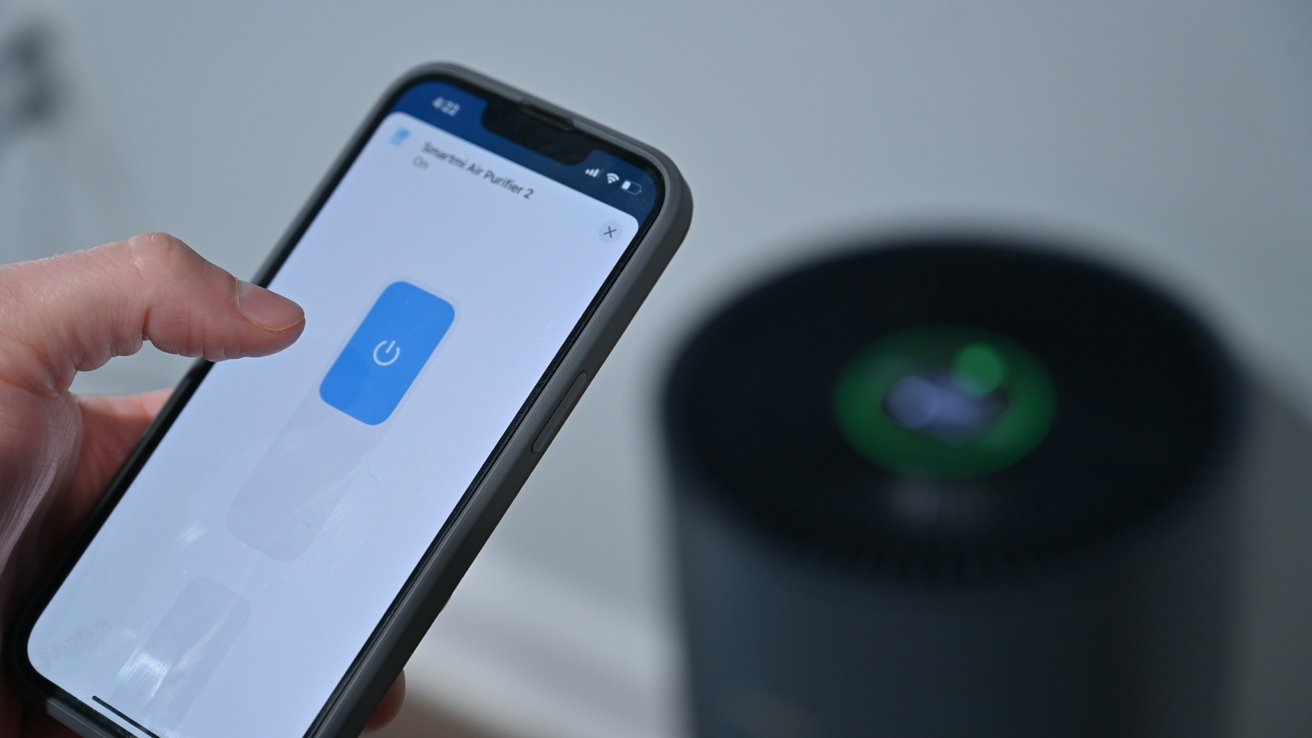
Here are a few examples of creative HomeKit automations:
- it can turn up or down depending on readings from other air quality sensors in a room.
- The purifier can turn on or off when you arrive home or when you leave.
- When the purifier's sensor detects poor air quality, you can turn on your ceiling fan.
- Sync multiple air purifiers in large rooms together based on their individual readings.
- Turn the purifier down with your goodnight scene so it isn't as loud when you're trying to sleep.
The purifier adds to HomeKit the way any other device does, regardless of manufacturer. You can the HomeKit pairing code located inside of the filter cover and it is instantly identified by the Home app.
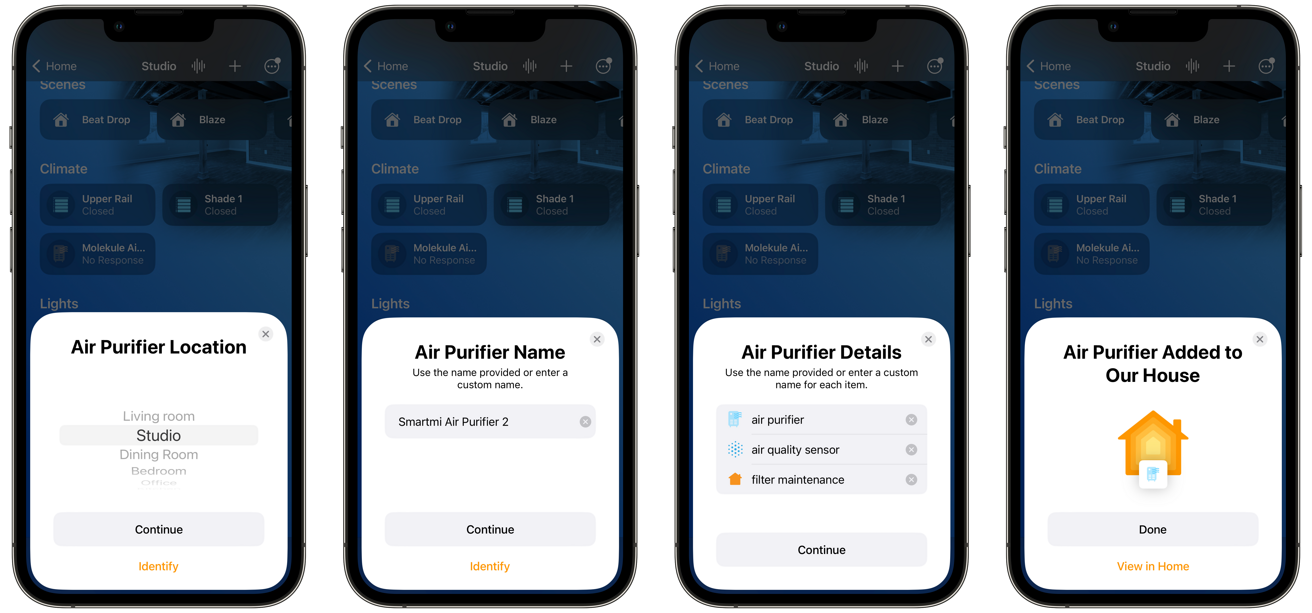
It then walks you through the standardized process of adding it to the network, assigning the device to a room, giving it a name, and toggling on any suggested automations. We added ours to our production studio where we spend most of our daylight hours.
When you tap on the accessory, you can turn it on or off as well as adjust the speed of the fan. When the fan was all the way up, the device would get noticeably loud.
Swipe up more and you get to all of the device settings. Change the room or name, add automations, and other preferences.
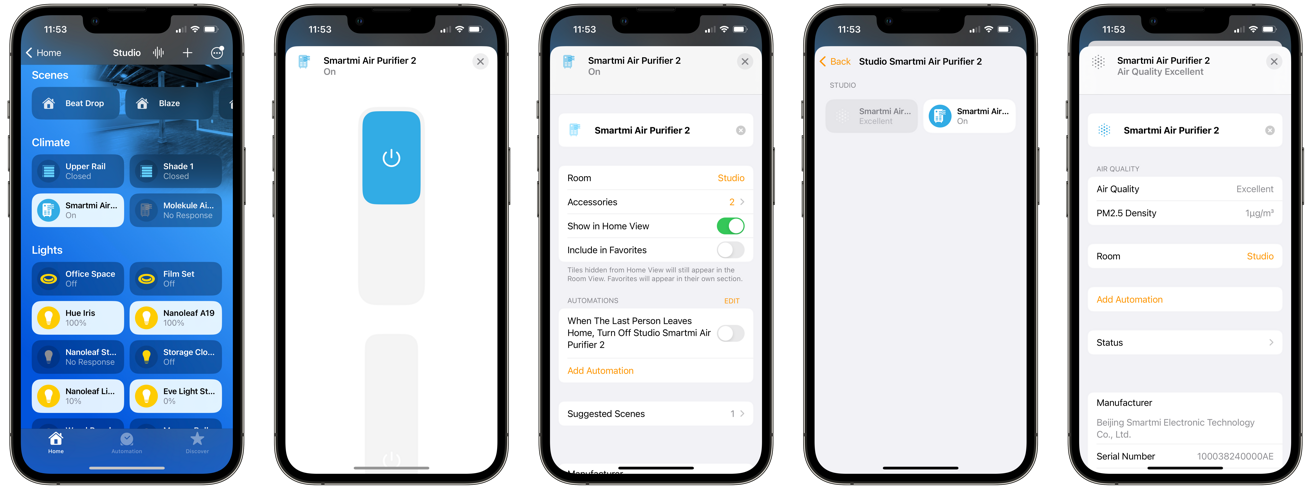
Technically, the SmartMi 2 adds as two accessories paired together. You have the purifier aspect as well as an air quality monitor. The monitor will give you a description of the air quality — excellent, good, poor, et cetera — and the PM2.5 density.
You can split these two devices to show as individual accessories in the Home app, or leave them paired together.
Wonky integration
At the onset, our intention was to use the SmartMi 2 as a wholly HomeKit device. That is, to not rely on the third-party app for any additional control.
Part of this ideology was for the sake of simplicity. Sticking to solely the Home app was easier than having to move between two separate apps and is a perk of HomeKit accessories in the first place.
We plugged in the air purifier and scanned the HomeKit pairing code moments later. The purifier was added to the Home app without issue.
But as the data began populating in the Home app, the air quality wasn't listed. It merely read "unknown" without giving us a reading.
We knew the sensor and the air purifier was fine as the current air quality was displayed right atop the device. There was the possibility it just needed time to accurately measure the air so we let the machine run for a week before making time to turn back to testing.
Even after a week of running, the air quality still was not displayed within the Home app. Aside from a full reset, we felt the next option was to try the manufacturer's SmartMi Link app.
When we launched the app, it required us to create an account. Fortunately, the app supports Sign In With Apple which does help with privacy and reduces the need for yet another password.
After creating an account and signing in, the purifier did not automatically show, despite already being on the network. After some fiddling and force-quitting the app, we had to add the purifier manually. In doing so, we had to reset the Wi-Fi.
We held the two buttons on top of the device until the Wi-Fi icon started blinking and it quickly appeared in the SmartMi Link app. Then, the app asked us to re-enter Wi-Fi credentials.
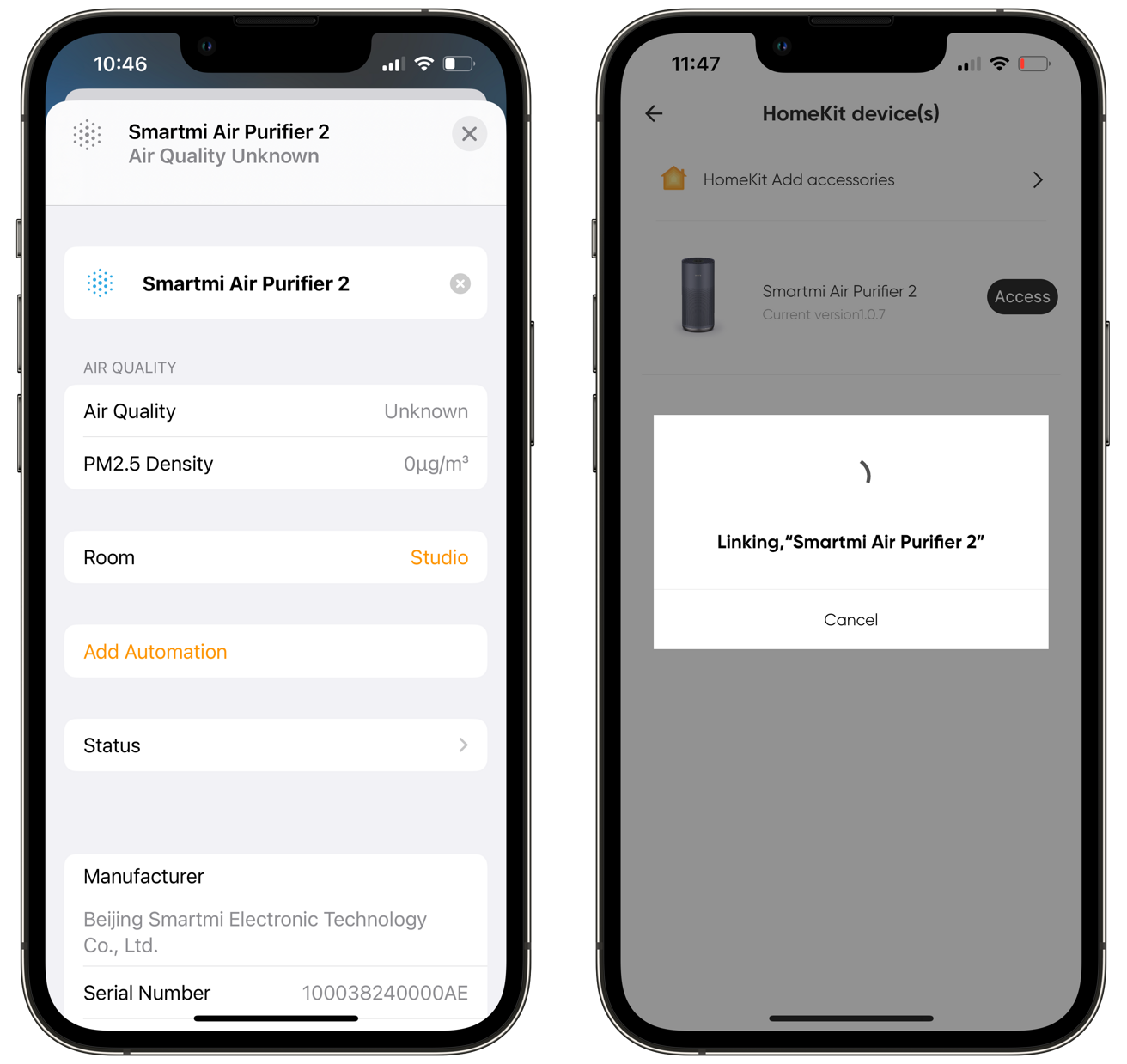
This was a bumbling experience and repeated the Wi-Fi process that HomeKit had already facilitated in the background during the first pairing. Once this was done, the purifier successful showed in the SmartMi Link app but appeared as "unresponsive" in the Home app.
Now we were left resetting the Wi-Fi once more, adding it directly to the Home app for a second time. This time however, the purifier was discovered as a HomeKit device and could be added to the SmartMi Link app without the hassle of resetting.
At this point we had the purifier in both applications as we wanted, and reflecting on the process it seems we would have had the best success originally if we'd created a SmartMi account, added to HomeKit, then returned to the SmartMi Link app. A new firmware update we installed could also have fixed some of these odd onboarding bugs.
We don't go into these details for the mundanity of it, but rather to highlight the cumbersome processes that users have to go through in troubleshooting connectivity issues.
After all this, we did successfully get the air quality to show in the Home app, for what it's worth.
Living with the SmartMi 2 air purifier
Since we were using the SmartMi Link app, we got to check out many of its additional features, including those not supported by HomeKit.
The Home Screen of the app shows the air quality readings and visualizes the air and pollution entering the purifier. A slider allows you to quickly change modes.
When you swipe up, you can see the filter age, screen brightness, timer, and sleep timer. You can also enable or display sounds, child lock, and the UV light.
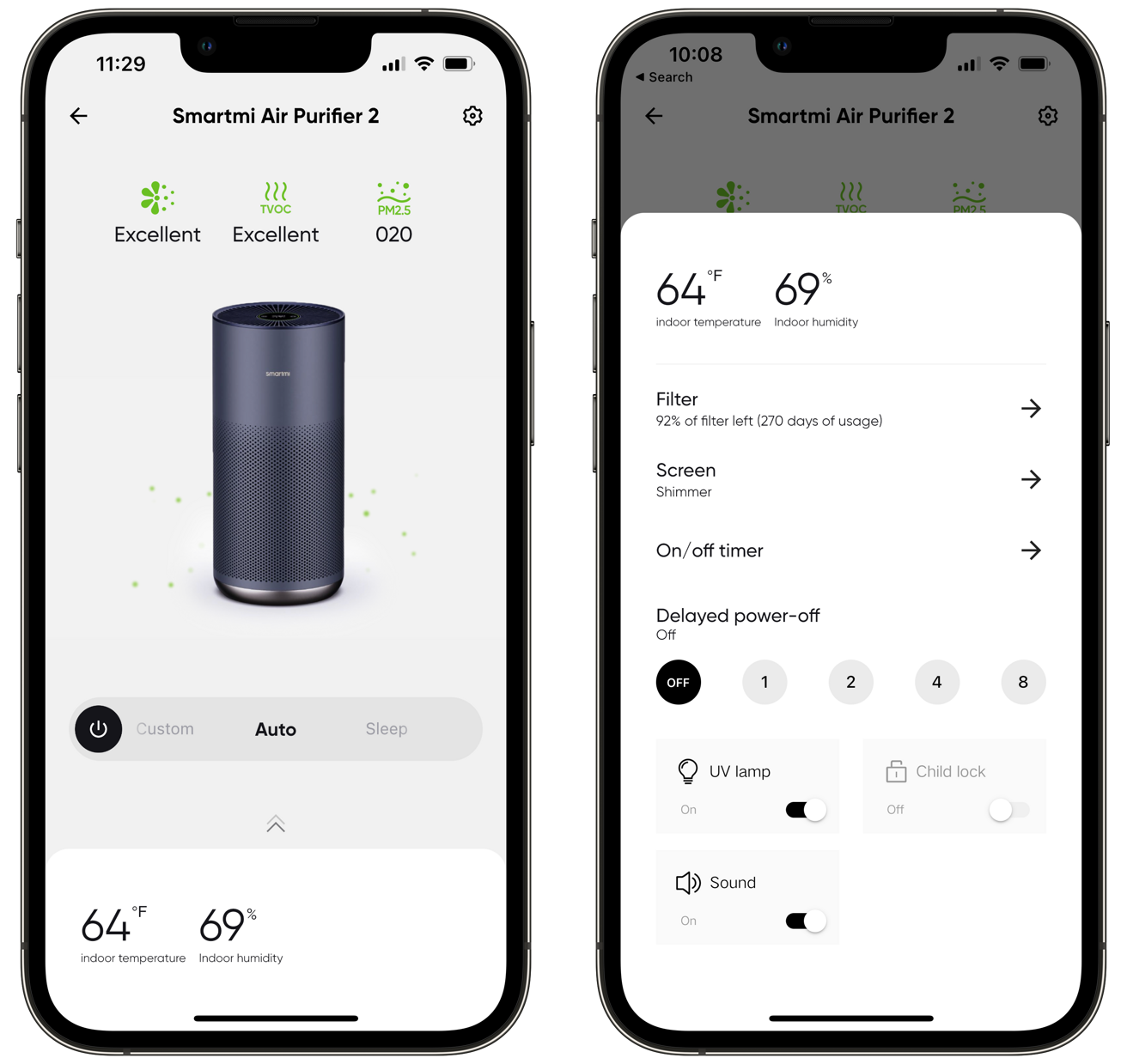
In the app is where you can view a graphical interpretation of the air quality over time. You can see it over the course of a day, week, or month.
As I mentioned, we set up our SmartMi 2 air purifier in our studio, a roughly 400 square foot space. It wouldn't be big enough to clean an entire basement, but rooms of 22 feet by 22 feet should be acceptable.
Compared to the litany of other purifiers we have in our home, at max speed, the SmartMi 2 is quite loud. We certainly wouldn't have it running in our studio, bedroom, or living room while we're there at the top speed.
Instead, we kept it at lower speeds and only ramped it up while we were away from the house or there was some sort of small or air issue that required it to turn up.
We were very happy with cleaning the purifier as the outside can easily be vacuumed off and the top of the purifier is removable, letting us wipe down the blades. This is one of the most user-friendly designs we've tried.
The filter it uses is a four-stage filter that includes an active carbon layer. This activated carbon can help alleviate smells in the air which is one of our biggest concerns with so many animals.
HomeKit automations and routines worked perfectly, making this a solid air purifying solution — at least once we got passed the awkward setup process. We'd love if SmartMi would allow firmware updates to be performed through the Home app, further reducing the need for the SmartMi Link app.
Should you buy the SmartMi 2
If this was a year or two ago, we'd still probably highly recommend the SmartMi 2 as the number of available models was minimal. The VOCOlinc PureFlow never had replacement filters available and the Molekule was small and expensive.

At this point though, there are other choices that are seemingly better options. SmartMi has the smaller model that we had no issues with whatsoever and its high-end Jya Fjord models. There are options from Sensibo, Meross, and others to choose from too, making it harder to recommend the SmartMi 2.
The air quality and setup issues aren't necessarily the norm and we've seen several other reviewers have no setup qualms. It could be entirely one-off and not emblematic of other user's experiences.
On a positive note, once everything was connected there were no other connectivity issues and it was responsive each time we sent a command via HomeKit. The UV sterilization is a unique effect that's even more important as people begin to think more about their health.
Between the sleek design, HomeKit support, affordable price, and UV light, it's worth considering. The market is just more crowded than it was in the past.
SmartMi Air Purifier 2 pros
- Great design with sleek, modern appearance
- Easily accessible filter with 360-degree airflow
- Easy-to-use touch controls and display on top
- SmartMi Link app can use Sign in With Apple to avoid creating a separate account
- Fast and responsive to commands from Home app
- UV sanitization of air
- Good airflow and coverage
SmartMi Air Purifier 2 Cons
- Big issues during setup
- Quite loud at max speed
- No firmware updates through the Home app
Rating: 2.5 out of 5
Where to buy
You can pick up the SmartMi Air Purifier 2 from Amazon for $259.99 and replacement filters are also available for $47.