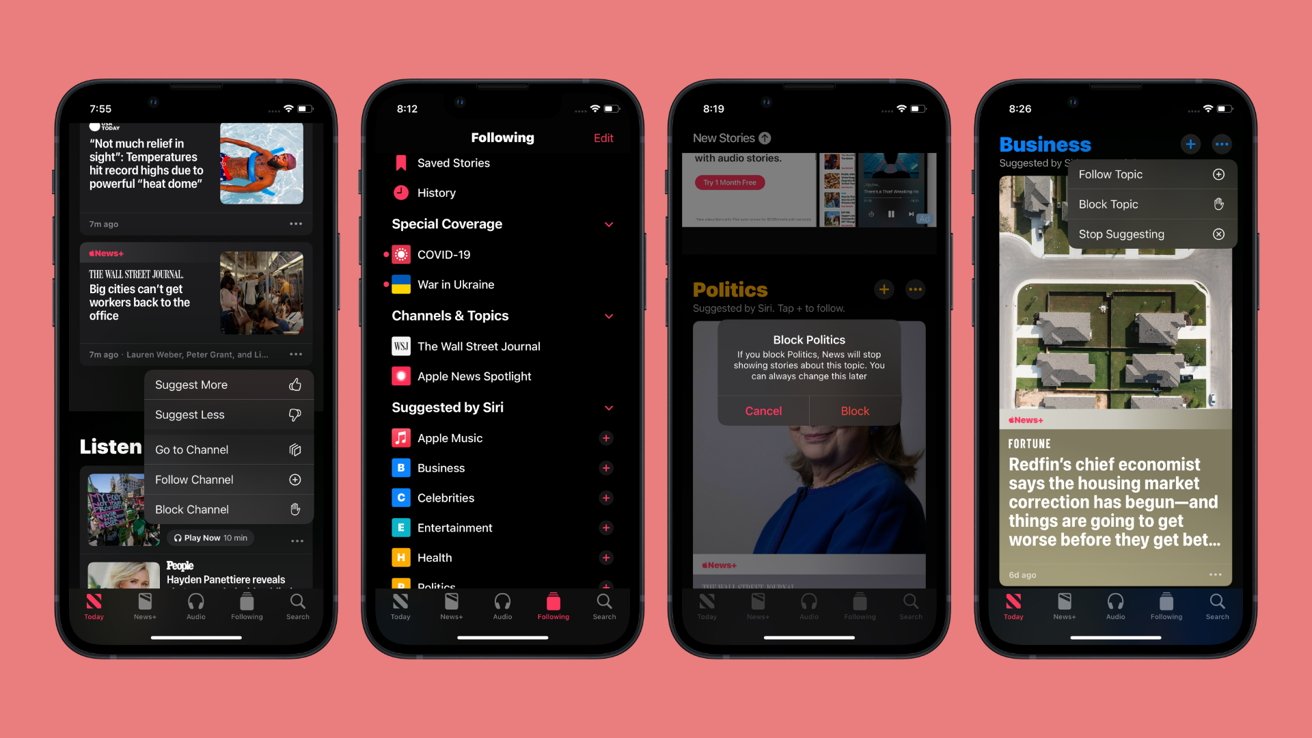
Apple News uses its own algorithm powered by the user's likes or dislikes to show the most appropriate headlines. Here's how you can use these buttons to make the feed more relevant to you.
The stock News app on your iPhone, iPad, and Mac uses your own preferences to find the best-fitting stories to display on the main page. With every single rating of a story, following or blocking of a news source, or the simple restriction of certain content, you can create a News app that is perfect for you.
We have gathered a collection of useful tips to help you create the perfect Apple News experience.
Perhaps the most important part of news curation is to refine the stories that are being suggested by the hour. The simplest way to let the app know is by rating a story so that it can improve its suggestions.
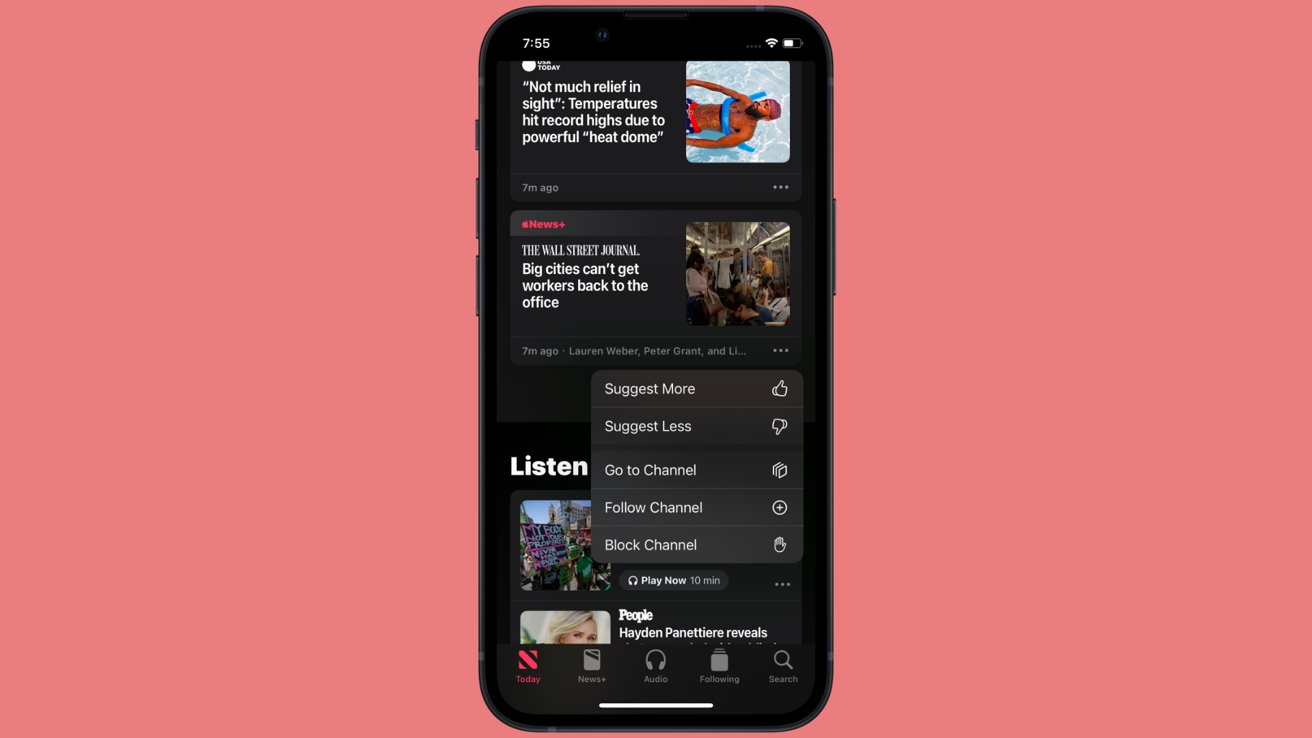
The more ratings you provide the app, the better the app will understand your likes and dislikes.
How to rate an Apple News story
- Tap the Ellipses icon of the story you want to rate.
- Select Suggest More if you liked the story, or Suggest Less if you would rather not see this story or stories like it.
- The corresponding thumbs-up or thumbs-down icon will display to indicate your preference. To change your rating, simply tap the Ellipses icon again.
Similar to how rating specific stories help the app refine its selection of incoming stories, following or blocking a news source channel will refine the selection of news publications.
To see more content from a certain publisher, it is recommended that you follow the publisher's "channel" in Apple News.
How to follow a news channel in Apple News
- Tap the Ellipses icon of the story with the publication you want to rate.
- Select Follow Channel.
- The publisher may ask you to take extra confirmation steps. Follow the on-screen instructions.
When the interface refreshes, Apple News will give priority to channels that you have chosen to follow. Channels you haven't explicitly followed will also see their articles appear, though at a lesser rate.
You can see a list of all the news channels you followed under the "Channels & Topics" section under the Following tab from within the app.
Conversely, in order to not see any more content from a certain publisher, it is recommended that you block the channel.
How to block a news channel in Apple News
- Tap the Ellipses icon of the story with the publication you want to rate.
- Select Block Channel.
While the currently recommended stories will temporarily remain on the interface, no further articles from the channel will be shown when the app updates with refreshed news. However, the app may show you a large blanked-out space covering what used to be articles and headlines from that source.
You can easily reverse the blocking of a channel as well.
How to un-block a channel in Apple News
- Tap Following in the bottom navigation bar.
- Scroll to the bottom, and tap Blocked Channels & Topics.
- Tap the - icon next to the channel you want to unblock, then tap Unblock.
Apple News also features Topics, stories of a similar subject matter grouped into a single section. You can also control whether the topic is followed or blocked.
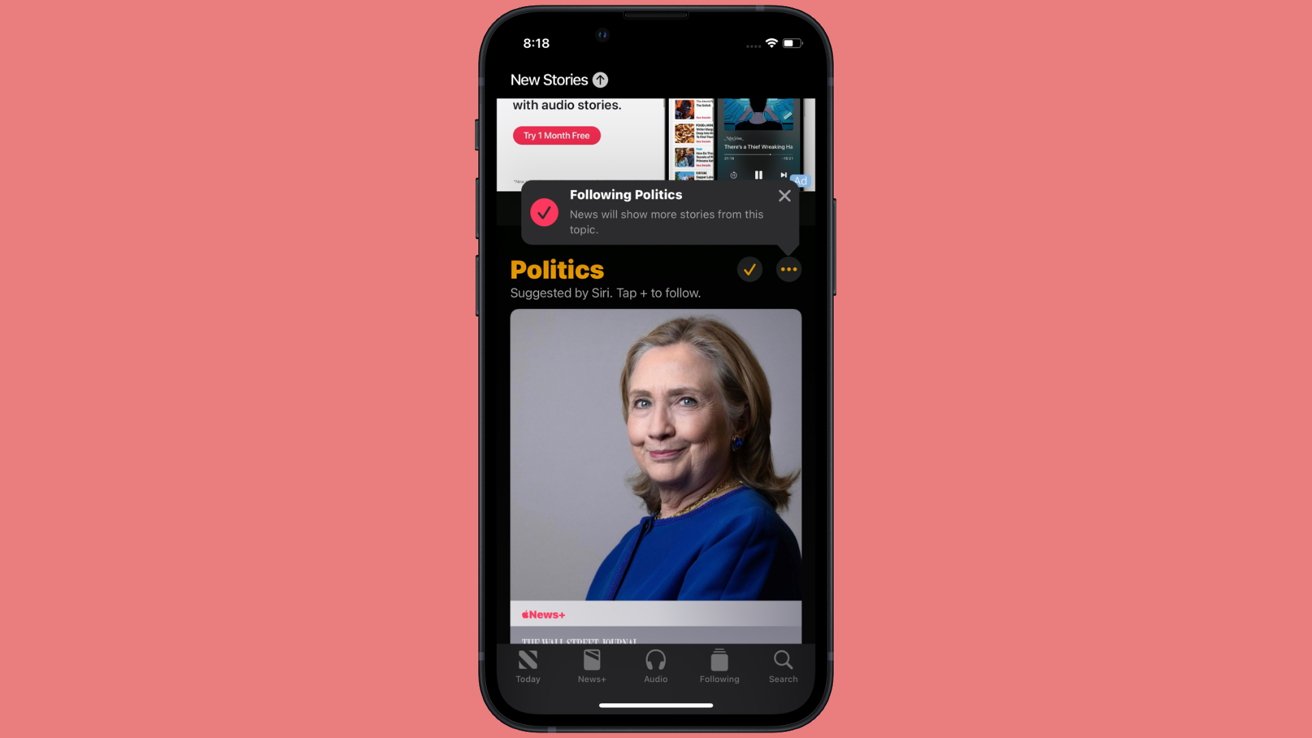
To see more content from a certain topic, it is recommended that you follow the topic.
How to follow a topic in Apple News
- Tap the Ellipses icon of the topic header.
- Select Follow Topic.
When the interface refreshes, Apple News will give priority to topics that you have chosen to follow.
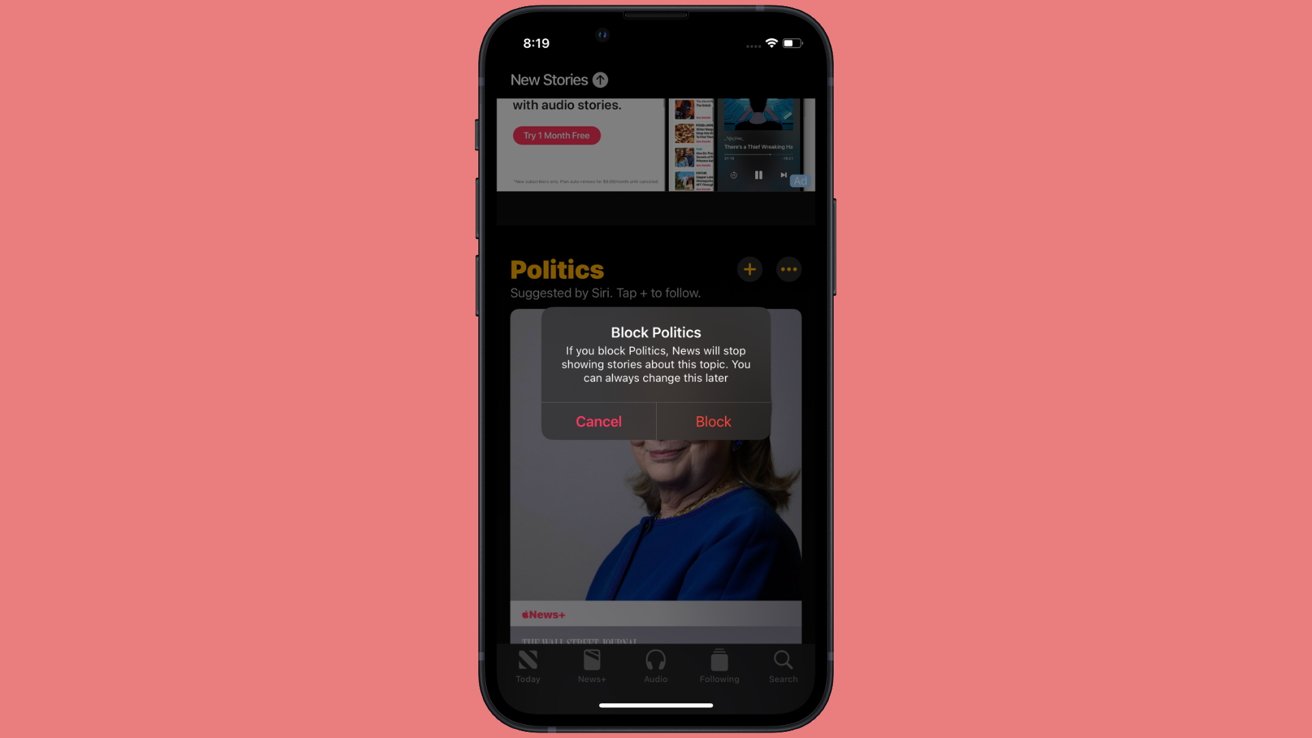
Conversely, in order to not see any more content from a certain topic, it is recommended that you block the topic.
How to block a topic in Apple News
- Tap the Ellipses icon of the topic header.
- Select Block Topic.
- A pop up will show asking if you would like to block the channel. Tap Block.
Unlike articles and publisher channels, the blocked channel is instantly removed from the feed once the block has been confirmed. It is easy to reverse this block as well.
How to un-block a topic in Apple News
- Tap Following in the bottom navigation bar.
- Scroll to the bottom, and tap Blocked Channels & Topics.
- Tap the - icon next to the topic you want to unblock, then tap Unblock.
Topics you didn't specify a preference for when you first set up the app can also be asked to no longer be suggested.
How to ask Apple News to stop suggesting a topic
- Tap the Ellipses icon of the topic header.
- Tap Stop Suggesting.
Finally, you can restrict Apple News' Today feed to show only channels you follow, with everything else being blocked as a result.
- Launch Settings.
- Tap News.
- Turn on Restrict Stories in Today.
For the best results, it is recommended that you carefully prune the feed to maintain a good diversity of articles, genres, and sources. Paying close attention to what is truly liked and disliked in the headlines can help the app maintain a balanced showcase of happenings from around the world.