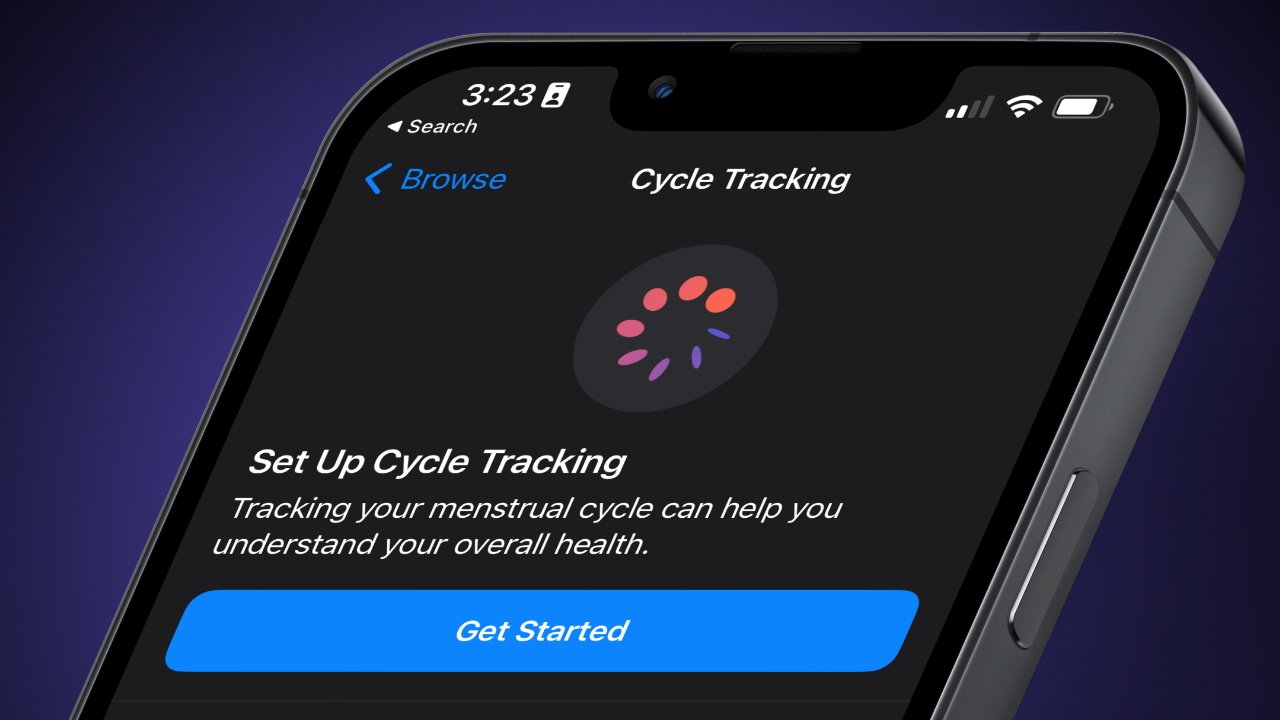
Cycle tracking is a feature built into the Apple Health app, and there are plenty of reasons why it shouldn't be handed over to third-party data brokers. Here's how to check your health data privacy.
Apple hosts a lot of sensitive information within its cycle tracking feature in the Health app. Data points like tracked menstruation cycles, pregnancy test results, and other personal data can be found in the cycle tracking section.
This information is highly sensitive and shouldn't be shared freely with third parties without express permission. Check the following menus throughout the iPhone to ensure your data is in your control.
To determine Health app data access
Apps and devices can access the Health app only with your permission, but it is a good idea to verify old apps aren't still accessing data. Unused apps sitting on the iPhone can still update internal databases and sync with the cloud using background processes.
- Open the Settings app.
- Scroll down to Health and tap it.
- Select Data Access & Devices.
- Verify all the apps and devices listed are expected and tap into each one to see what data it has access to.
Within each of these app menus is a list of "read" or "write" options. If an app has "read" permissions for data, it can access it, download it, and sync it for its own use. The "write" permission lets apps add data to the Health app.
The read and write access is needed for apps to function, so turning off these toggles isn't necessary. Users will need to understand each app's access and how their data is used when giving "read" permissions.
To keep data on-device and private, turn off "read" permissions for any sensitive data point you do not want shared.
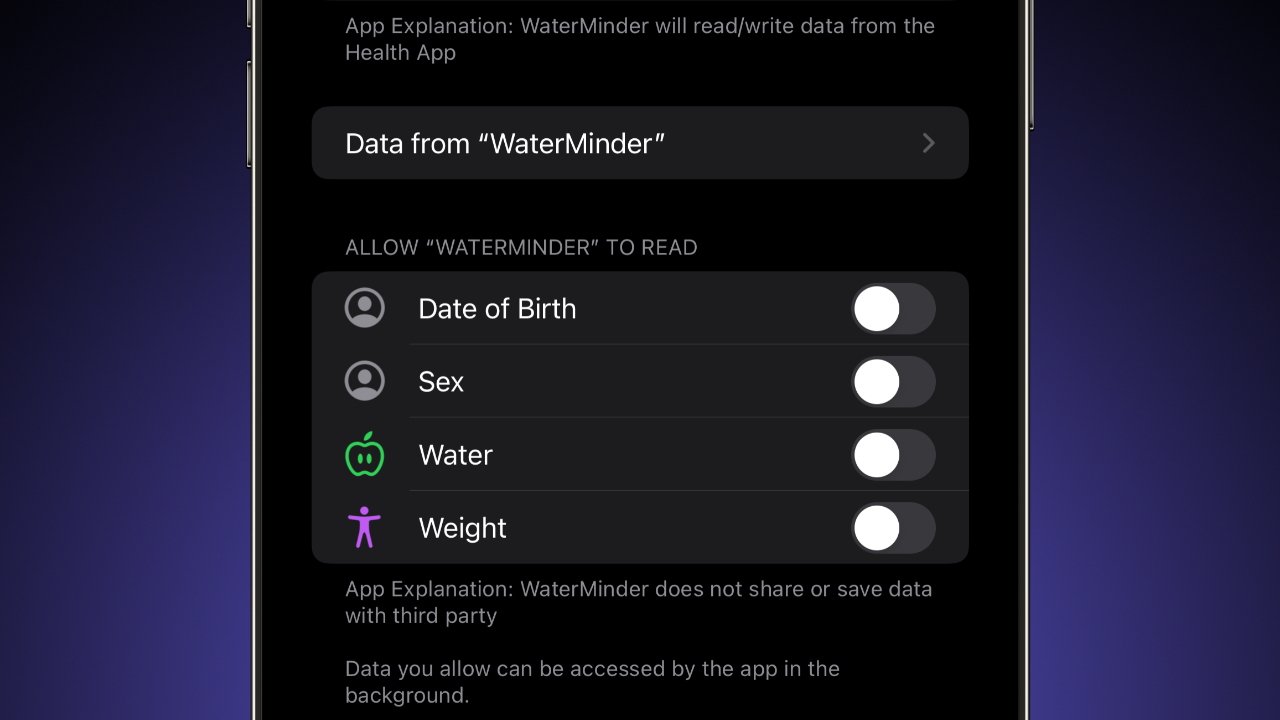
The devices list should show every iPhone or Apple Watch ever connected to Apple Health. This list is maintained for historical data within the Health app. Only revoke access from unknown devices or else risk losing historical data.
There are other locations to view the app data access, but it should be identical to what is found in the Health settings menu. Just for peace of mind, users can check each location.
The Privacy & Security section in Settings also has a Health option. Go here to see the same app list for third-party read/write access.
The Health app also has a multitude of toggles and the actual cycle tracking section. Navigate through these menus to learn more about the app and how Apple collects and protects user data.
In the Health app, tap the user profile in the top-right corner then tap Apps for yet another repeated list of apps with data access. At the bottom of the profile menu, however, there is a useful link to learn more about managing health data.
To determine general app tracking
App Tracking Transparency requires apps to ask permission before using trackers to follow users around the web and within an app. Turning these off for apps, especially health-focused apps for cycle tracking, can help preserve user privacy.
- Open the Settings app.
- Scroll down to Privacy & Security and tap it.
- Tap on Tracking.
- Toggle off individual app permissions to track.
- Or, to deny all apps permission, toggle off the Allow Apps to Request to Track
Apple says the data is in the user's control
Every user must make a determination what data to share with their iPhone and how to use it. Apple says the data is safe, and if users want to avoid third-party apps, data can be recorded manually into the Health app.
You remain in control over which Health app features you use, such as Health Records, Cycle Tracking, and Sleep. You can enable and disable the features available in the Health app at any time by tapping the Browse tab, then tapping the health category that you want to enable or disable. Certain health features may use your region to determine feature availability.