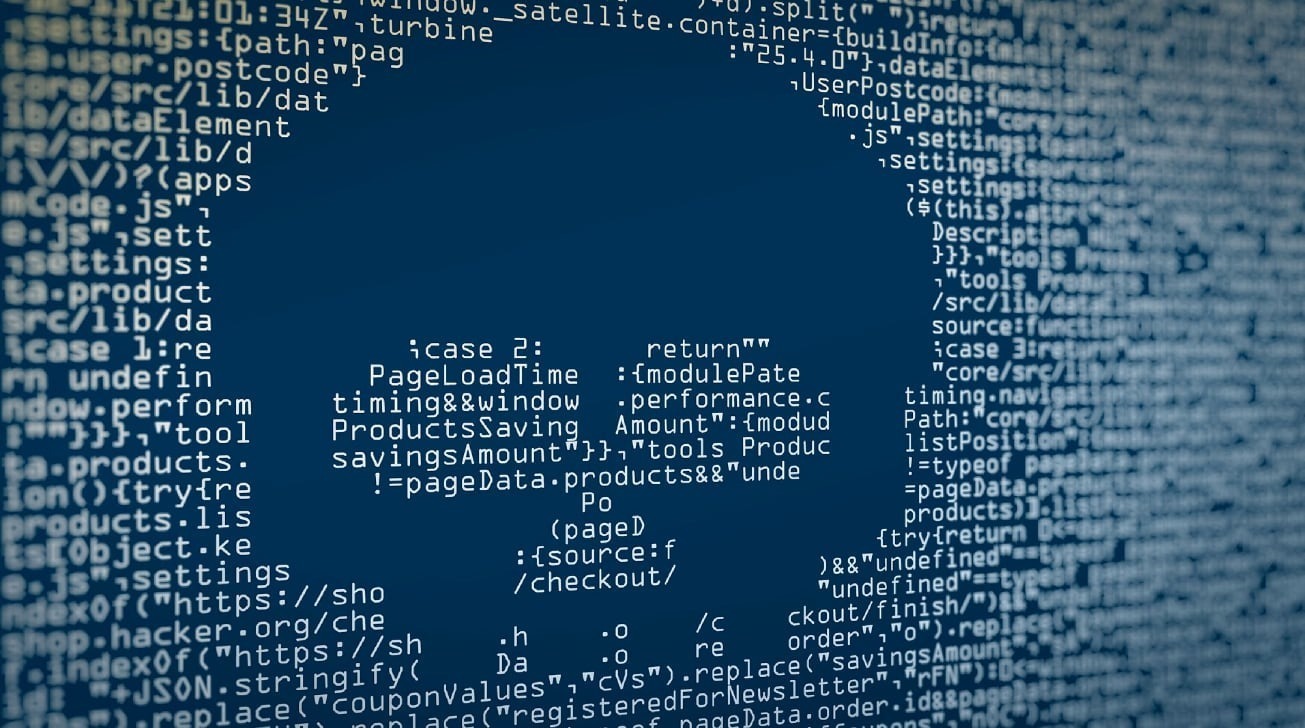
It's not just the outside of your devices that need to be maintained, it's your software and data too. Here's what you can do every spring to keep you passwords and accounts safe.
We assume that most of you already know the importance of keeping a clean "digital house," and that you follow the suggested protocol for keeping yourself safe online. However, if you haven't done it in a while, here are some compelling reasons to take the time to do all the little bits of digital housework that may have slipped through the cracks.
The most important reason is that the internet is filled with bad actors who would love nothing more than to get your private information. This could range from something as simple as your email address to as catastrophic as your bank and credit accounts.
With identity theft and financial scams on the rise, it's wise to protect yourself as much as possible.
But there are other reasons, too. Life gets busy and we forget about little things. Maybe you wanted to subscribe to that app last year but haven't touched it in six months.
Getting billed for subscriptions you're not using is always a bummer, so routinely setting aside 20 minutes to ensure you're not still paying for something you don't use is also smart.
We'll walk you through some of the best ways you can help keep your online presence neat and tidy. After all, taking an hour to do it every few months can save you time, money, and a lot of headaches.
Create unique passwords — every time
The best way to protect yourself against a truly catastrophic situation is to limit the ways malicious actors can get into your accounts.
When a data leak occurs, your account name or email address is often published along with the password to the leaked account.
If it's your email address, it doesn't take much effort for a hacker to try that password on other sites, including your email account, major credit card sites, major banking sites, and large retailers like Amazon.
Ensuring that you have a unique password for every account you make prevents hackers from being able to create problems elsewhere.
Our favorite way to generate and store unique passwords is Apple's iCloud Keychain. Not only does it allow for one-click password generation, but it also stores them and syncs them across all your Apple devices.
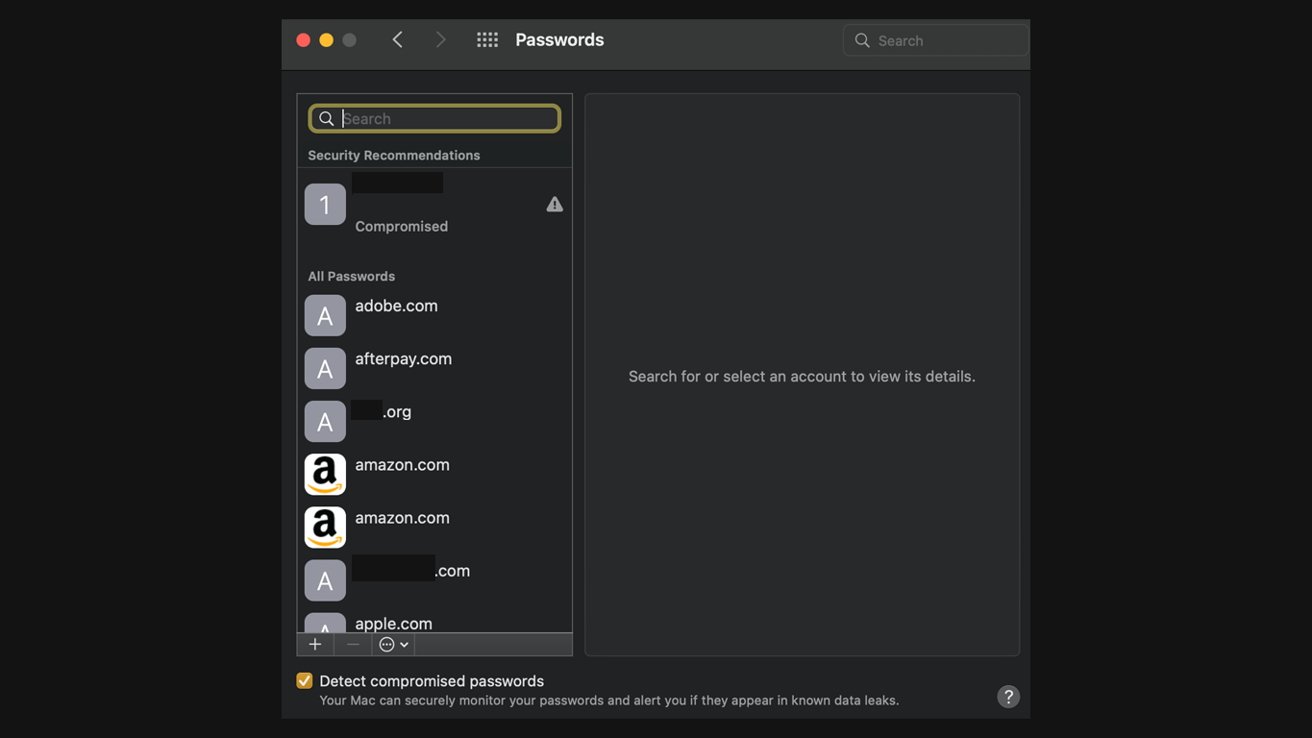
Apple also uses end-to-end 256-bit AES encryption to protect your data. That means that even if someone were to hack iCloud, they wouldn't be able to gain access to your information.
Apple even provides helpful insight, allowing you to see when you've reused a password, when a password is likely to be easily guessed, or when the password has appeared in a data leak.
How to set up iCloud Keychain on iPhone and iPad
- Open Settings
- Tap Keychain
- Toggle on iCloud Keychain
How to set up iCloud Keychain on your Mac
- Click on the Apple Menu
- Click Apple ID
- Click iCloud
- Check the box next to Keychain
Now, when you create a new account on a website, Keychain will offer to create and save a unique, secure password.
How to check your passwords with iCloud Keychain on iPhone and iPad
- Open Settings
- Scroll down and tap Passwords
How to check your passwords with iCloud Keychain on Mac
- Click on the Apple Menu
- Click Passwords
From here, you'll be able to view your passwords within Keychain. You'll also be able to see if any passwords have been compromised.
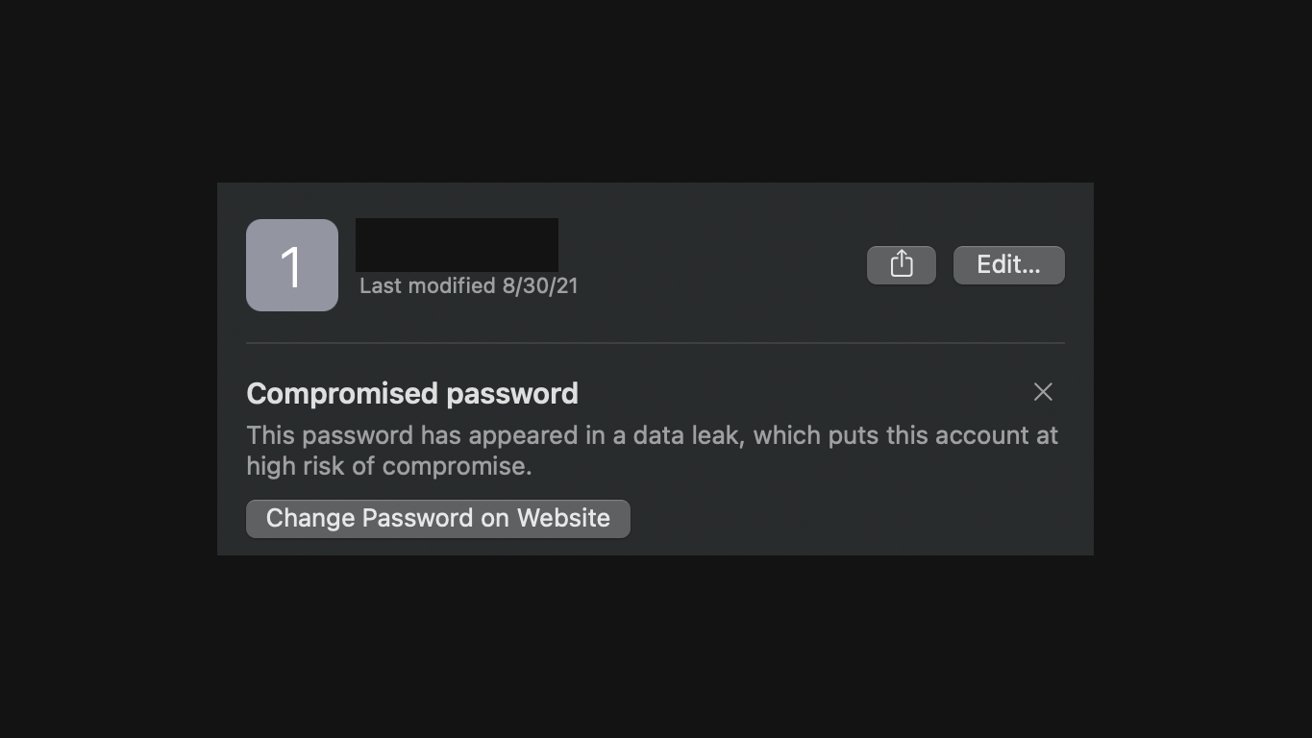
Of course, iCloud Keychain isn't the only password manager out there. There are several other well-known alternatives.
Google, for example, offers the same service and binds it to your Google account. 1Password and LastPass are popular alternatives as well.
Whatever services you choose, ensure you're routinely checking that your passwords haven't been compromised. If you find any that aren't quite up to snuff or ones that have appeared in a data leak, take the time to reset it with something new. Ideally, you should do this at least once a year, but we prefer to do it quarterly.
Enable two-factor authentication for all major accounts
You should enable two-factor authentication for your most sensitive accounts, including your email, bank and credit card websites, and healthcare accounts, whenever possible.
Biometric authentication is best, but even a simple text message can go a long way in preventing unauthorized access to your account.
Many websites are now beginning to offer optional two-factor authentication — and many financial services require it. So do yourself a favor and take advantage of it for anything with particularly sensitive data — it's worth the few extra seconds every time you log in.
Check on those old accounts — and delete ones you don't need
If you've been on the internet for a few years — or decades — chances are you've got a lot of old accounts hanging around. So whenever possible, do a quick checkup to ensure those accounts are adequately protected.
It's even smarter to go a step further and delete any old accounts you're not using — especially old email accounts that may still contain sensitive information.
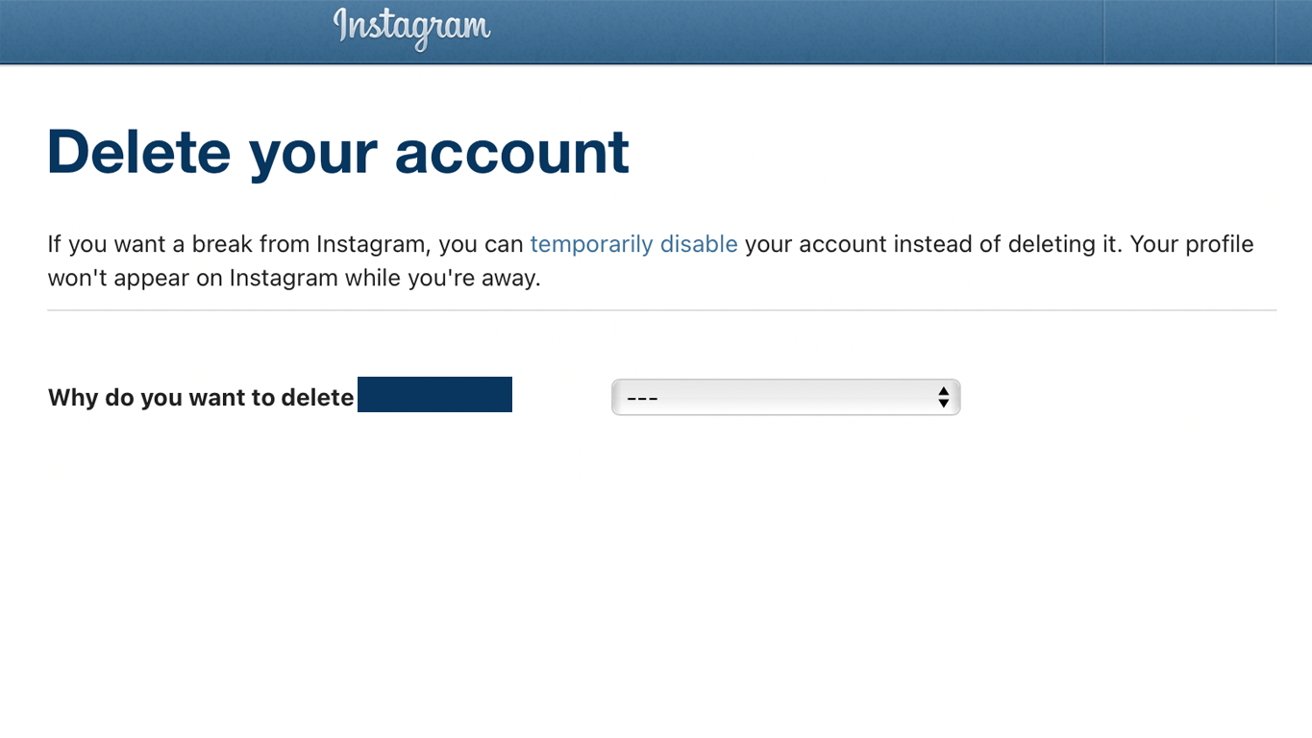
Most modern websites make it reasonably easy to delete your account, offering an option on the user settings page. If you can't find an account deletion option, try sending a mail to the website's customer service.
Don't give out information unless you have to
Many websites require you to make an account before you can access something on it. So instead of giving them your primary email, which they'll likely sell to advertisers, we suggest giving them an alternative.
Sure, you could make a secondary email specifically for these sorts of sites, but Apple has a great solution, too.
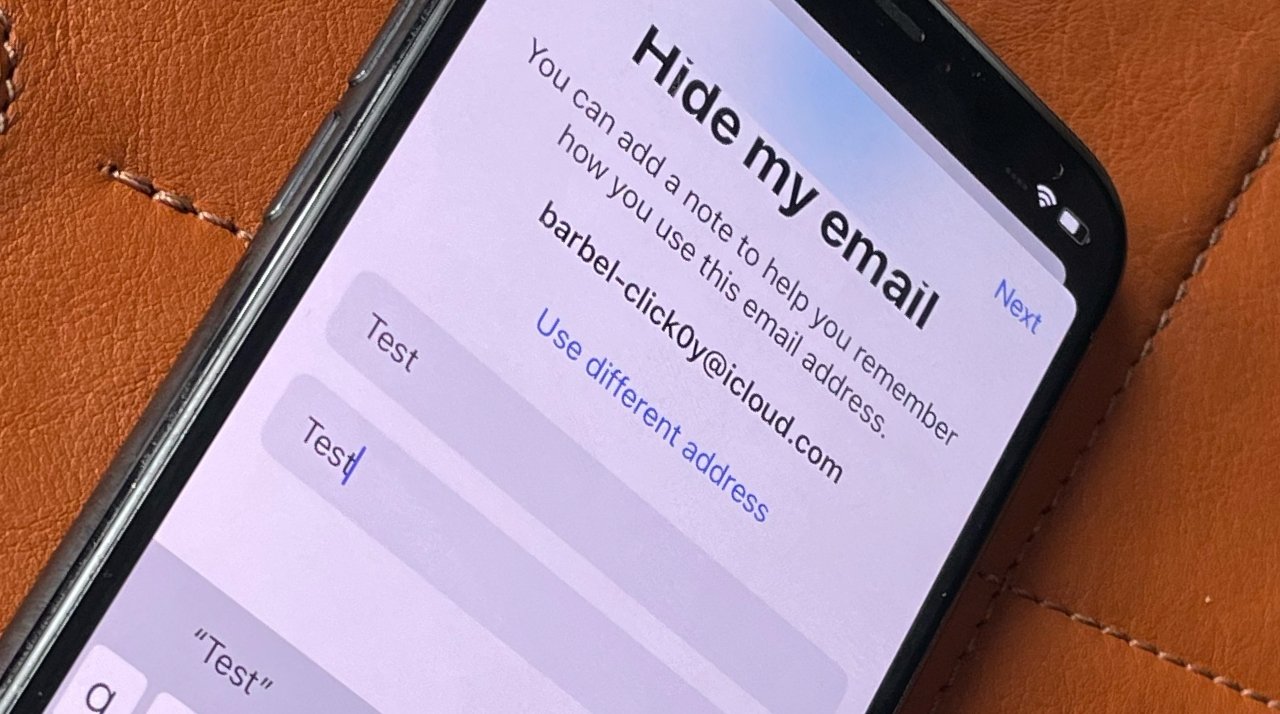
The Hide My Email feature allows you to create a relay email address, which will forward all emails from a site to the email associated with your Apple ID.
Then, whenever you wish to cut contact with a site — or any number of advertisers they've sold your email to — you can simply disable the email.
You can learn more about Hide My Email here, our helpful guide that explains the feature and how to use it.
Check on your subscriptions
As we'd mentioned before, a unique irritation comes with finding out you've been billed for a subscription you forgot was still active. That's why we suggest checking your subscriptions at least twice a year — though, again, we think it's a good idea to do it quarterly.
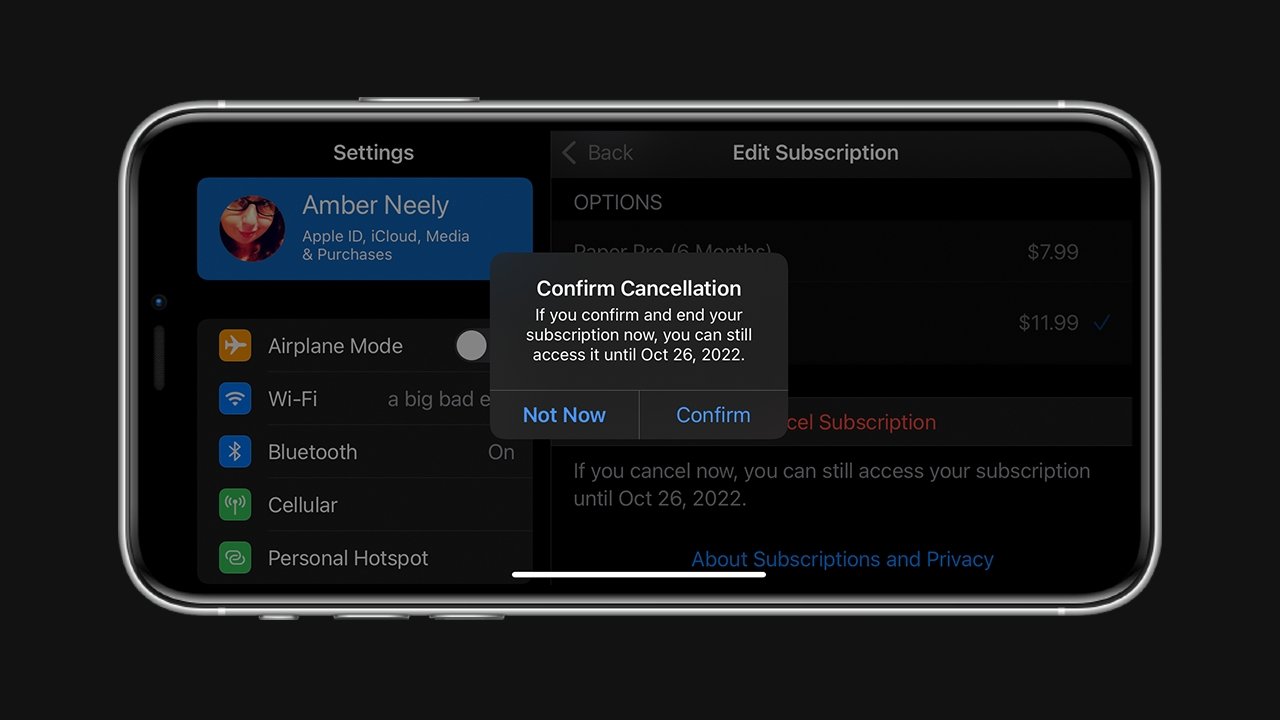
For Apple subscriptions, it's pretty easy to check what is still active, what will renew soon, and what is set to expire.
How to check your subscriptions on iPhone and iPad
- Open Settings
- Tap your Apple ID image
- Tap Subscriptions
How to check your subscriptions on Mac
- Click on the Apple Menu
- Click Apple ID
- Click Media and Purchases
- Next to the Subscriptions subhead, click Manage
Once you've accessed your subscriptions, you can scroll through and check out which subscriptions are active. Then, canceling them is as easy as tapping the subscription, scrolling down, and selecting "cancel my subscription."
You can even preemptively cancel your subscription, as subscriptions allow you to continue using the service up until the date your subscription runs out.
Unsubscribe from all those annoying newsletters
Be honest— how often do you find yourself deleting annoying daily emails from companies you bought one item from a few years ago. It's certainly happened to us.
Instead of simply deleting those emails, take some time to unsubscribe from them. If you're using Apple's Mail app, there may be a handy "unsubscribe" button if you open the email. Most other reputable ones have clear unsubscribe options, generally at the bottom of the mail.
While staying subscribed isn't necessarily harmful, those emails can clutter up your inbox and make it easier to miss messages you need to see.
Don't forget others in your family, either!
While it's a great idea to make sure you manage all of your data, don't forget about the less tech-savvy individuals in your family.
Take time to help elderly family members and teens keep their accounts safe. You may as well take the time to do it now rather than untangling a much more complicated mess in the future — which if you're reading this, you've probably had to do.