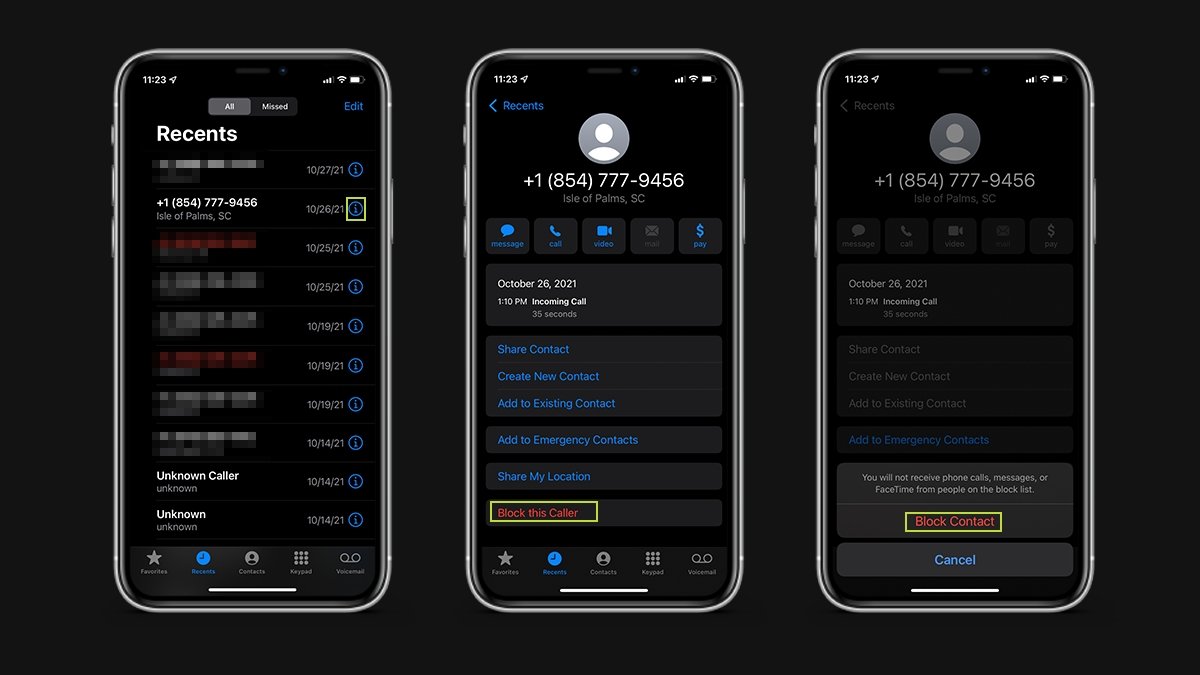
While unwanted phone calls are a part of everyday life, your iPhone offers a few different options for silencing particularly persistent callers. Here's how you can block or silence unwanted calls on iOS 15.
Blocking a phone number can save you a lot of stress. Once blocked, you will not be alerted to any calls made from a blocked number. Additionally, callers will be allowed to leave a voicemail, but you will not get a notification that a voicemail has been left.
How to block callers on your iPhone on iOS 15
- Open the Phone app
- Scroll to the number you wish to block
- Tap the Info icon next to the number
- Scroll down and tap Block this Caller
- Tap Block Contact
You can follow the same steps from within the FaceTime app to block persistent FaceTime callers as well.
Blocked numbers will not receive a message that they have been blocked, either, which can help save face if you need to block someone you know in real life.
If you find that you're receiving too many phone calls from unknown callers in general, you can choose to silence all unknown numbers as well. This is especially useful for those days when you receive too many telemarketing calls.
Once this feature is activated, all incoming calls from unknown numbers will be silenced and sent to your voicemail, and the phone number will appear in your recent calls list.
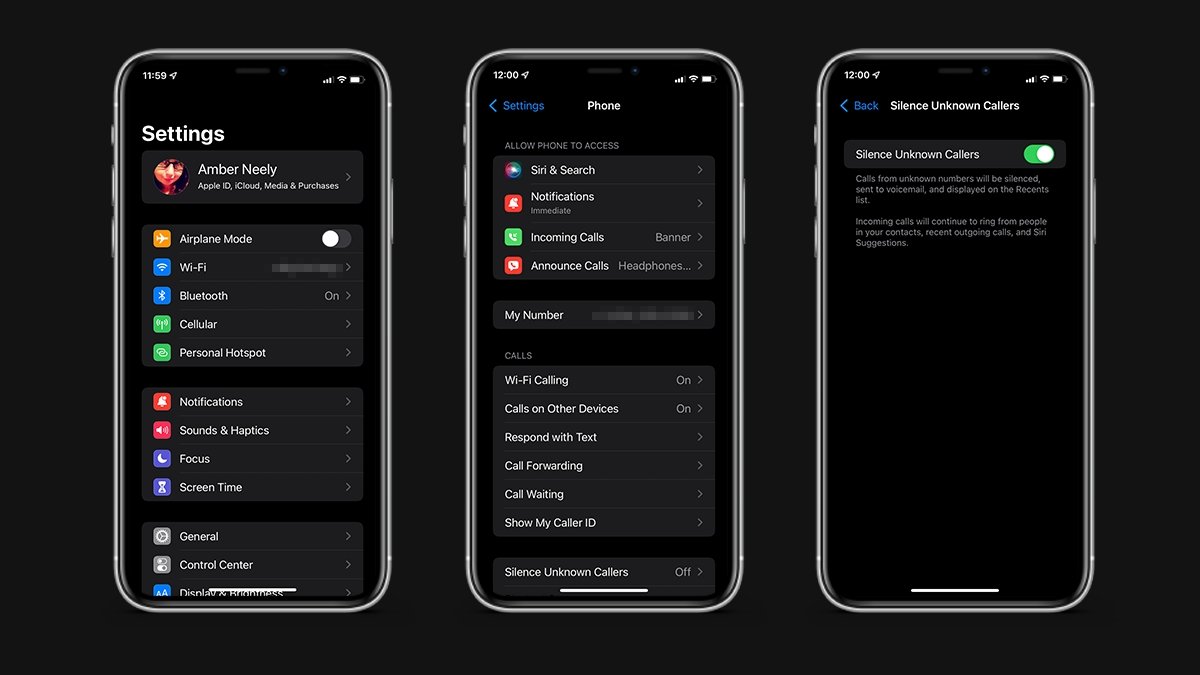
How to silence unknown callers on iOS 15
- Open Settings
- Tap Phone
- Scroll down and tap Silence Unknown Callers
- Toggle on Silence Unknown Callers
Silencing unknown callers will silence any calls from numbers not in your contact list — including food delivery calls and calls from institutions like your bank or utility companies. However, if you place an emergency call, Silence Unknown Callers will be disabled for 24 hours to allow your iPhone to be reached.