Article Hero Image
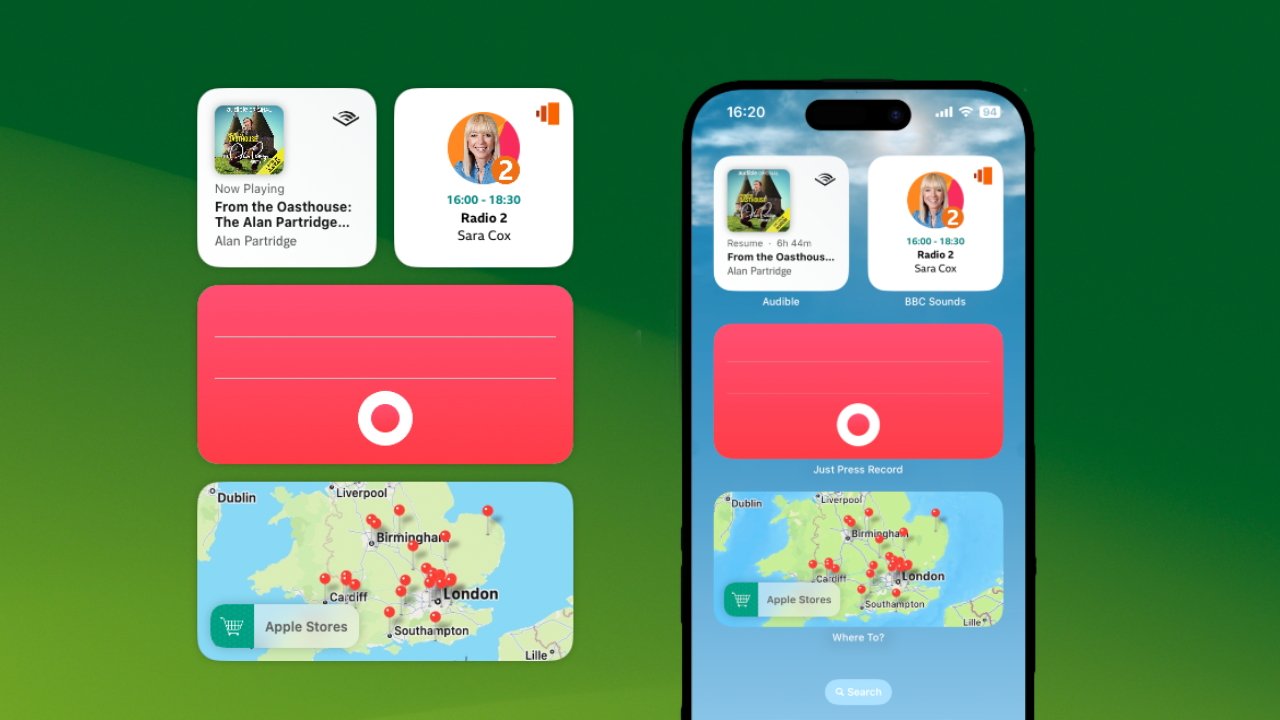
Apple has made it remarkably easy to use a widget in macOS Sonoma, even if you don't have the matching Mac app. It's easy, yet it's not obvious and so far, the results are mixed. Here's how to use them.
Anything can change between the beta versions of macOS Sonoma or iOS 17, and their public release around September or October time. For now, though, even from the very first beta, Apple has made most of the steps to selecting iPhone widgets quick.
To take a widget you have on your iPhone and add it to your Mac, you need:
- macOS Sonoma
- iOS 17
- Mac and iPhone to be physically near each other
- Both devices to be on the same Wi-Fi network
- Both devices to logged in to the same Apple ID
When you're set with all of this, the process of adding an iPhone widget is exactly the same as for adding a regular macOS Sonoma one. You start by right-clicking on an empty spot on the desktop, or by calling up the same widget sidebar that's familiar from macOS Ventura.
In either case, you click on Edit Widgets, and then a new widget picker appears at the bottom of the Mac's screen.
If you were adding a regular Mac widget, you would just search for the Mac app that provides it, or scroll and click through the picker's list. To add an iPhone-only widget — you do exactly the same thing.
All of the widgets that are available to you on your iPhone, will now show up in the Mac's widget picker. And you select them in precisely the same way as Mac widgets.
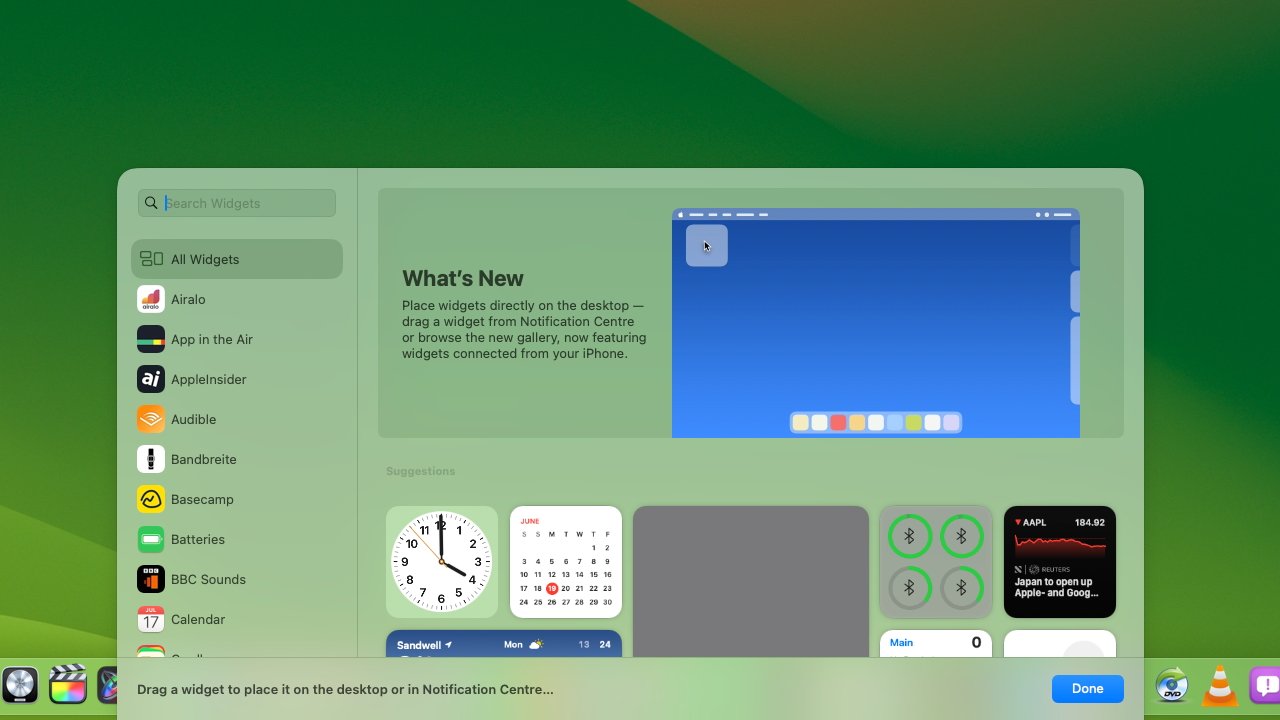
Which is of course very good, except Apple could be a lot clearer about this. The new Mac widget picker doesn't differentiate between Mac and iPhone widgets, it just lists them all.
It would be good to be able to show only iPhone widgets, or to in some way see which is an iOS app without going through every one and trying to remember what app you have on which device.
That means it's a chore if all you want to do is browse your iPhone widgets to see what might be useful on your Mac.
But if you know the widget and you know the app you want, you can simply drag it out from the widget picker and place it anywhere you want.
There is a problem
Again, this is a beta, so you would expect certain issues, but there is one that it's hard to see Apple fixing entirely. Currently, yes, you can drag an iPhone widget onto your Mac — but it often will not do much at all.
This will surely improve as developers get to work with macOS Sonoma, but for instance, it's common now for iPhone widgets to do only the same basic thing each. They display their name and some information, but as yet they can't do anything more.
So with an audio widget such as Audible or BBC Sounds, you can't actually play anything. They don't play by default, clicking to change settings like switching to a different BBC Radio station is buggy — and doesn't play the new station anyway.
Instead, clicking on the apps causes them to display an error such as "Open Audible on iPhone to continue."
This is tied in to how widgets used to be no more than information displays, and now they can be interactive. As developers work on their apps and their widgets, doubtlessly the station-changing bug will go, and hopefully the widgets will be able to do more than tell you to get out your iPhone.
Only, it's likely that there will always be some limitation like this. Apple wants you to be able to use iOS widgets on macOS Sonoma even if you don't have the corresponding Mac app, but that must limit functionality.
If the widget can't call back to its host app on the Mac to, say, stream audio, it doesn't seem likely that it will be able contact its iPhone app for you.
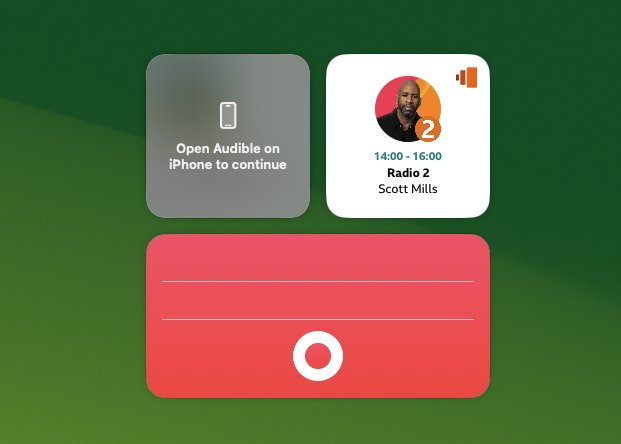
Appealing but limited
So for at least the moment, the ability to add an iPhone widget to a Mac is remarkable — in very specific circumstances.
You'll have to chose widgets carefully. Though even while we'll have to wait for more apps to be useful this way, some already can be.
Where To?, FutureTap's iOS-only app for finding stores, restaurants, and so on, already works on a Mac. In regular use, clicking on it just tries to take you to the main app, but when editing the widget, you can specify searches you want displayed all the time.
That does also raise an issue of how some app widgets will be significantly less useful on, say, a desktop Mac compared to an iPhone that you're always carrying around with you.
But for all of its limitations, this new ability to add an iPhone-only widget to a Mac is easy to do — and potentially very useful.