Vision Pro
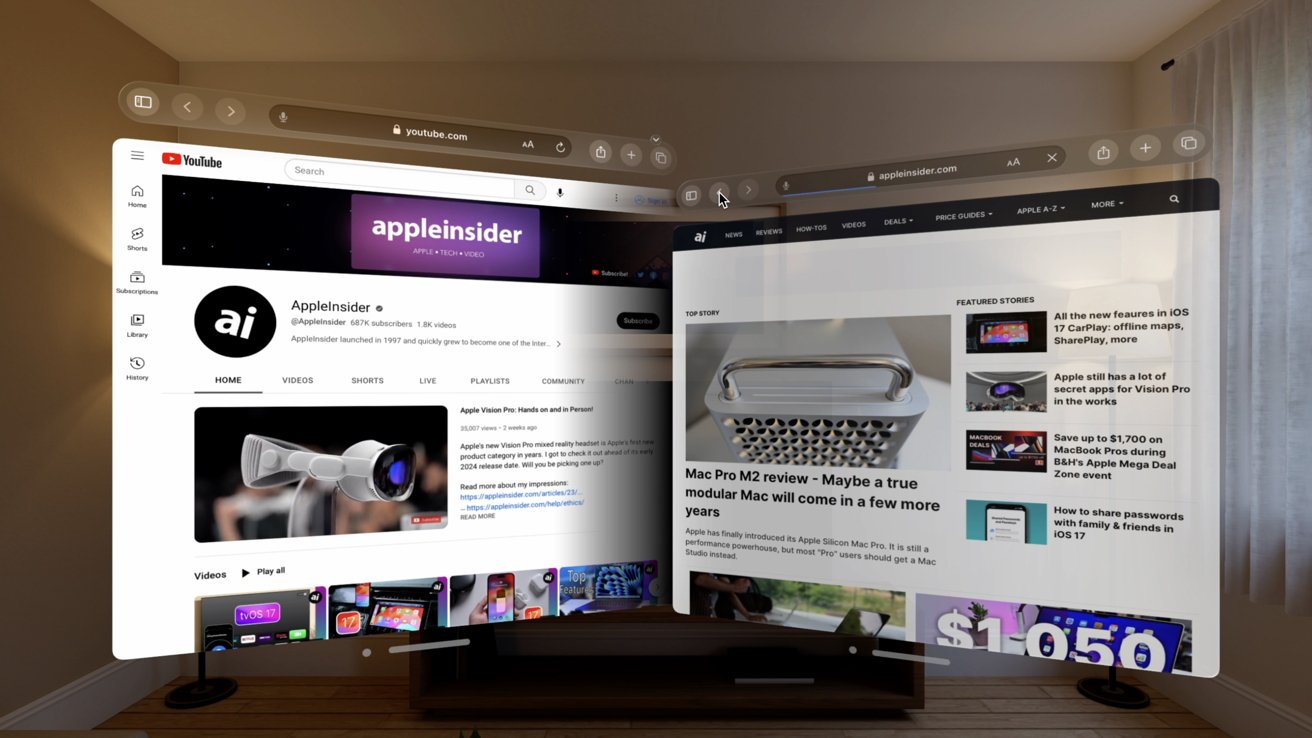
The Apple Vision Pro simulator is in the latest beta of Xcode. AppleInsider walks through various apps and the all-encompassing UI of Apple's new spatial computing headset, set to arrive in 2024.
We got our first look at Vision Pro at Apple Park during WWDC 2023 where we brought you detailed insight into the headset, including a closeup of the hardware.
And now, with the release of the developer software for the headset, we can show you the interface of Vision Pro and its visionOS software.
Navigating visionOS
As you launch into visionOS, you'll see your Home Screen of apps. As you've probably seen from Apple's various marketing videos, it looks like a spatial version of the Apple Watch grid with circular app icons.
Subscribe to AppleInsider on YouTubeSubscribe to AppleInsider on YouTubeThere's a dock down the left-hand side to get to other pages on your Home Screen. One page has apps, the second has FaceTime contacts, and the third has different environments you can immerse yourself.
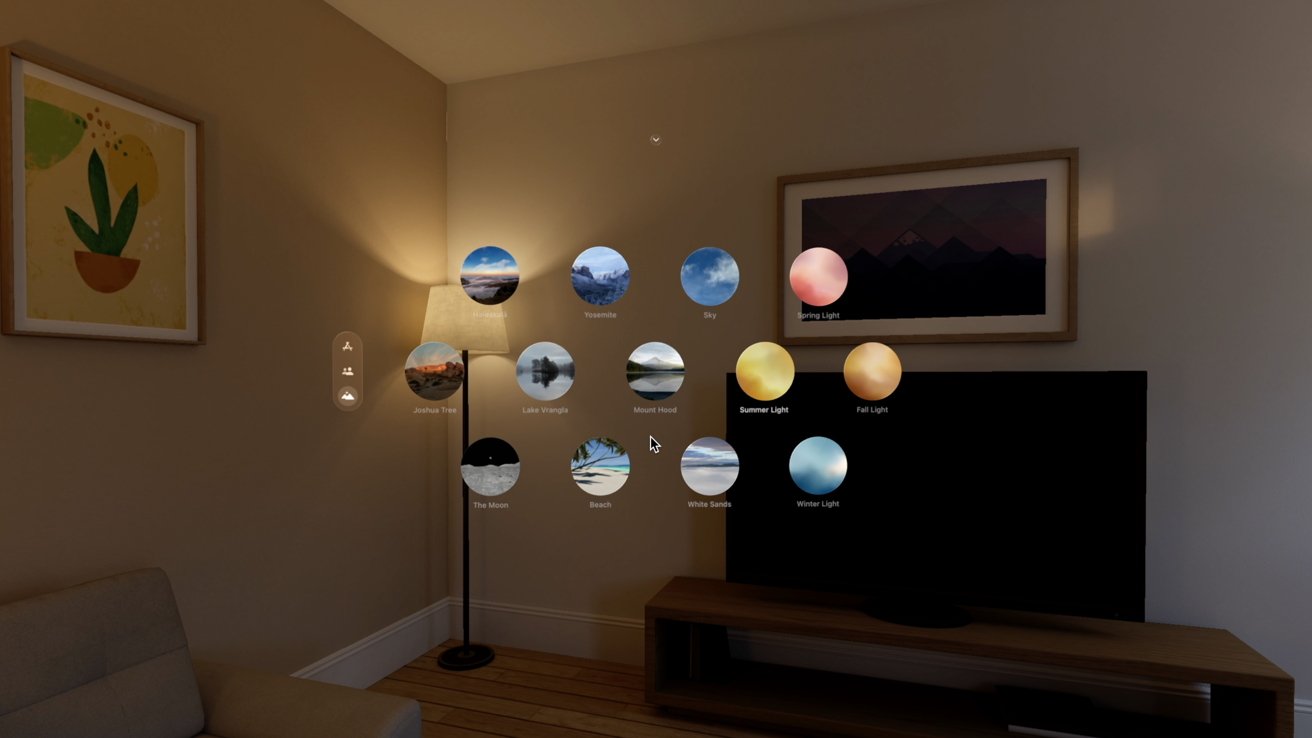
There are 14 environments you can choose from, including Haleakala, Yosemite, sky, spring light, Joshua Tree, Lake Vrangla, Mount Hood, summer light, fall light, the moon, beach, white sands, and winter light.
These environments can replace your living room and transport you as you read, meditate, or work.
Floating near the top, there is a small caret icon that opens up device controls. The caret was exceptionally annoying while using the simulator as we'd inadvertently tap it on accident while trying to work within other applications.
Using the device is better, though, as you have to look at the caret to activate it.
The first icon in the Control Center takes you back to the Home Screen — a task also accomplished by the Digital Crown. The second icon lets you switch the environmental light.
The last two icons were for Control Center and Notification Center.
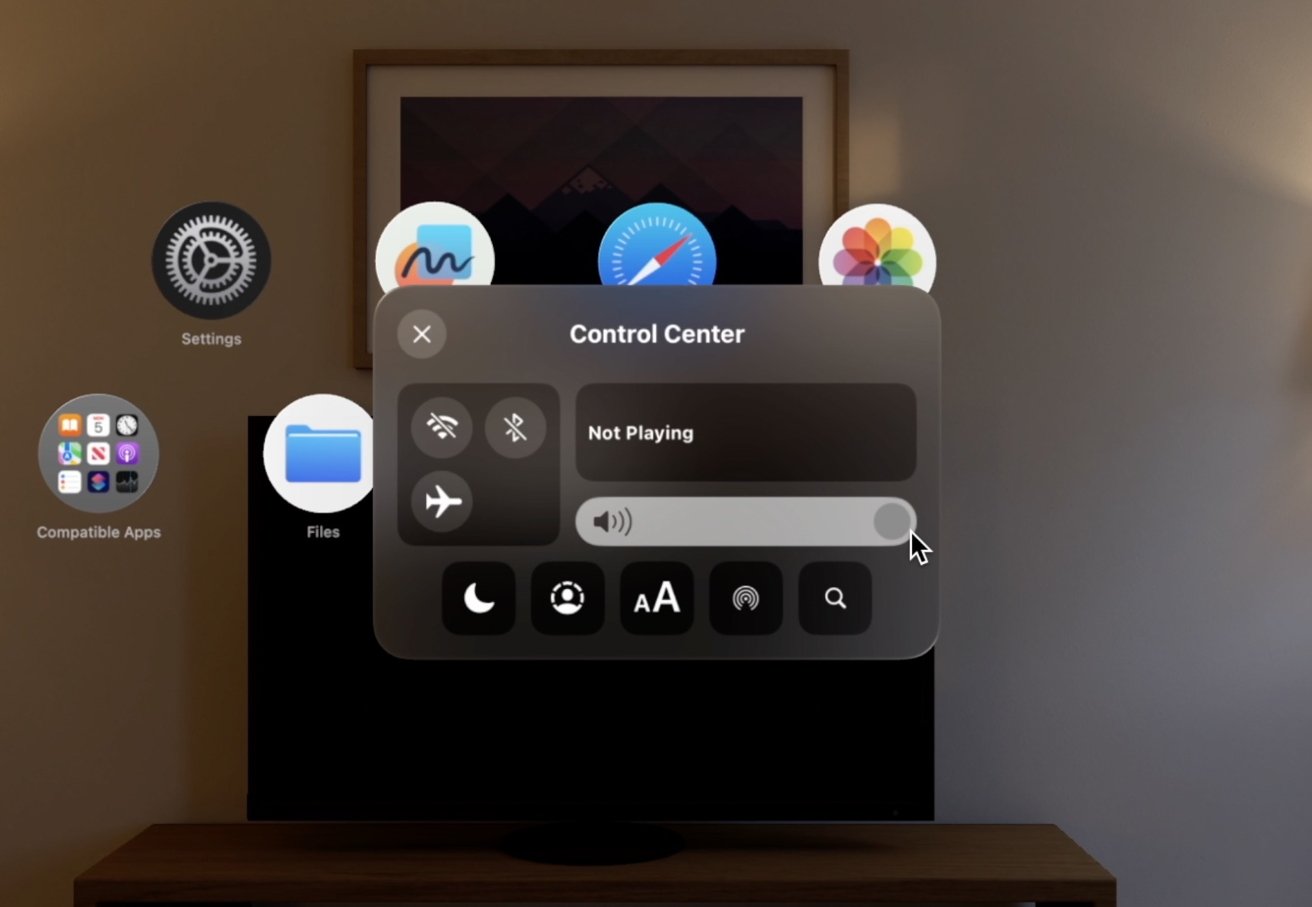
Control Center hosts toggles for your usual connectivity methods — AirPlay, Wi-Fi, Bluetooth, airplane mode, Do Not Disturb, volume — but also has Spotlight search, a Now Playing widget, and guest mode.
Apple mentioned guest mode at the device's launch as an easy way to let others try your Vision Pro headset. Just enable it and set a passcode that will be good for five minutes.
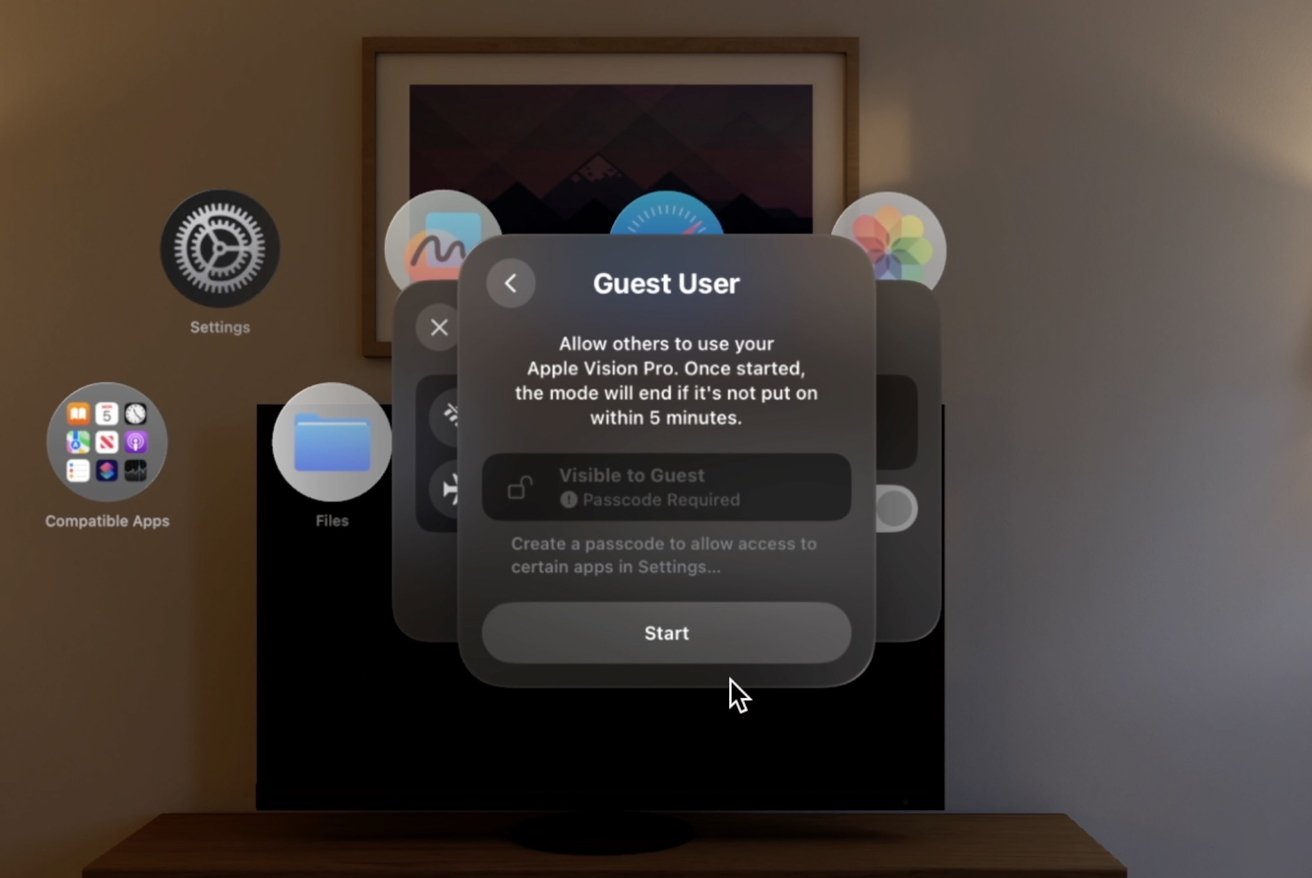
Assuming they put the passcode in within five minutes, they can test the headset without access to your private data.
When you open an app, it can be closed by hovering over the small dot below the open window. If you select the adjacent bar, you can move the windows around.
Windows can move forward, backward, up, down, or anywhere you need them to move. Multiple windows can be opened and stacked atop one another with the ones that are in the background having decreased opacity.
Using visionOS
In the simulator, the first thing we did was jump into Safari. We loaded up AppleInsider which felt very similar to the iPad. You could hover over the unified search bar where the multiple open tabs would appear.
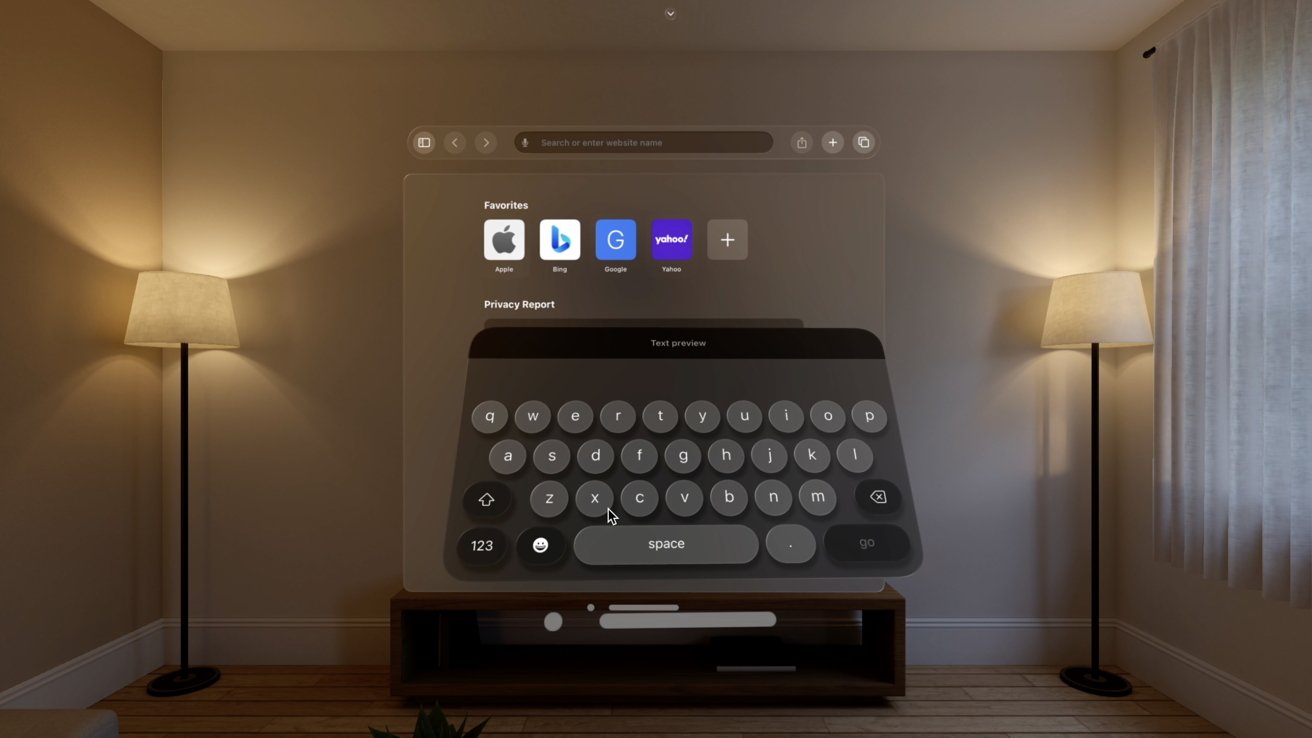
Typing is done either via a connected Bluetooth keyboard or you can use the on-screen keyboard that appears to float below the window. Just like windows, the keyboard can be closed or repositioned.
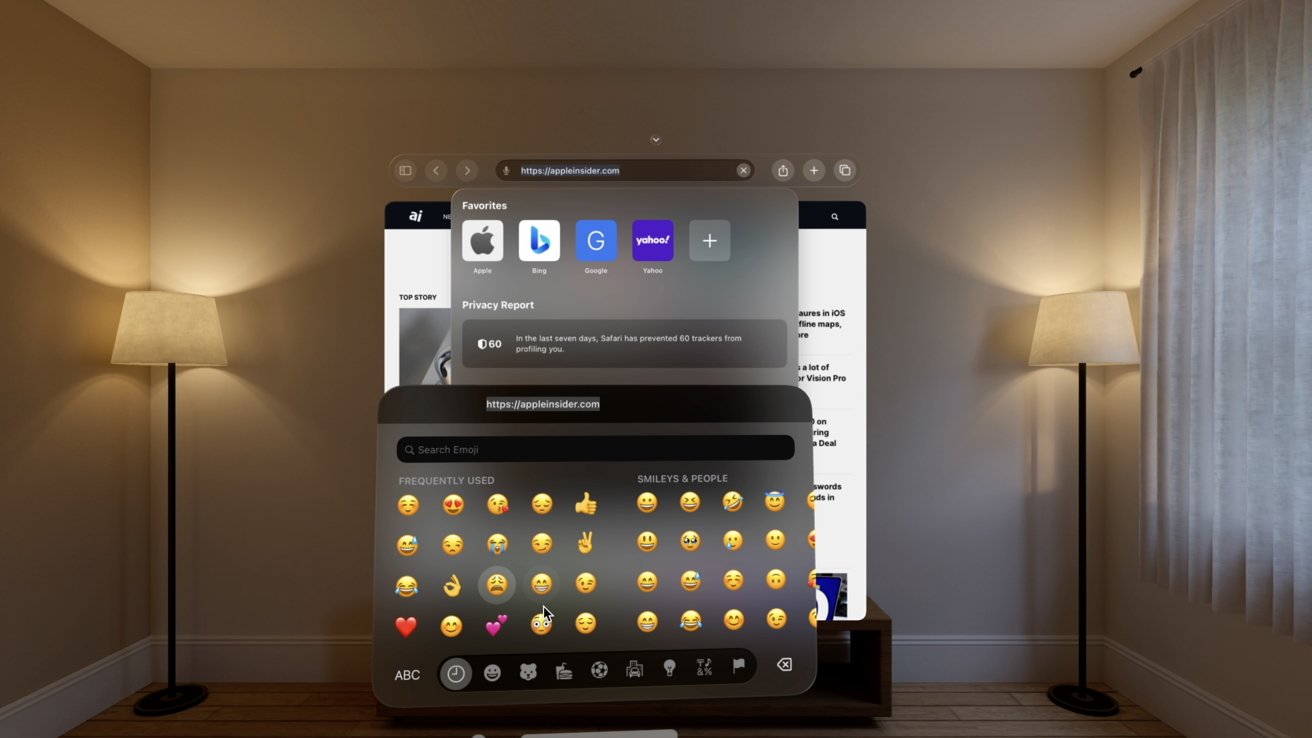
Sure enough, Apple has an emoji keyboard in visionOS too. Perfect for using iMessage, email, or social.
We also loaded up Freeform in visionOS. It was cool to see how you could draw on the massive whiteboard in the virtual living room.
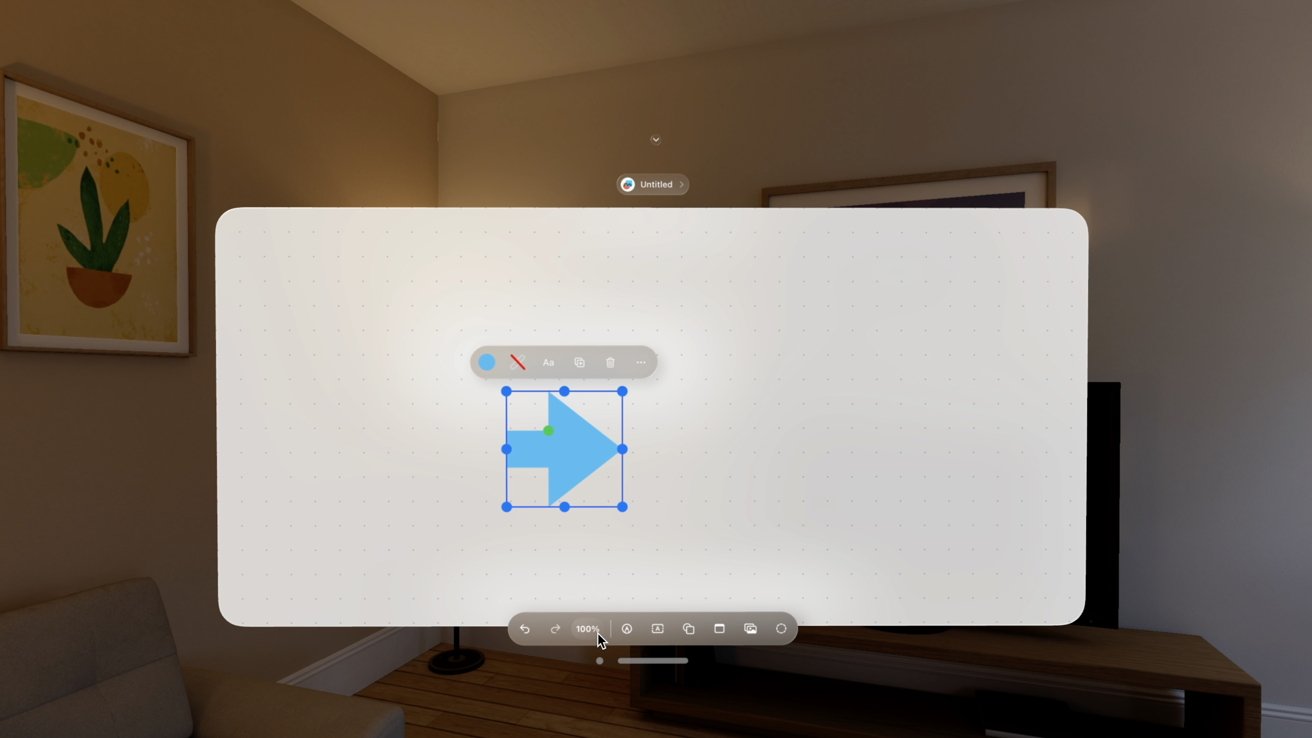
The Freeform usability is much better here than on iOS, almost like Apple originally developed it with Vision Pro in mind. Like a full-sized virtual whiteboard.
Some stock apps are on Apple Vision Pro now
In the first beta of visionOS, we got our first look at what apps Apple hopes to include with Vision Pro. Many are not available this far ahead of release.
Currently, Apple has working versions of Freeform, Safari, Photos, and Files. These are all native to the visionOS experience.
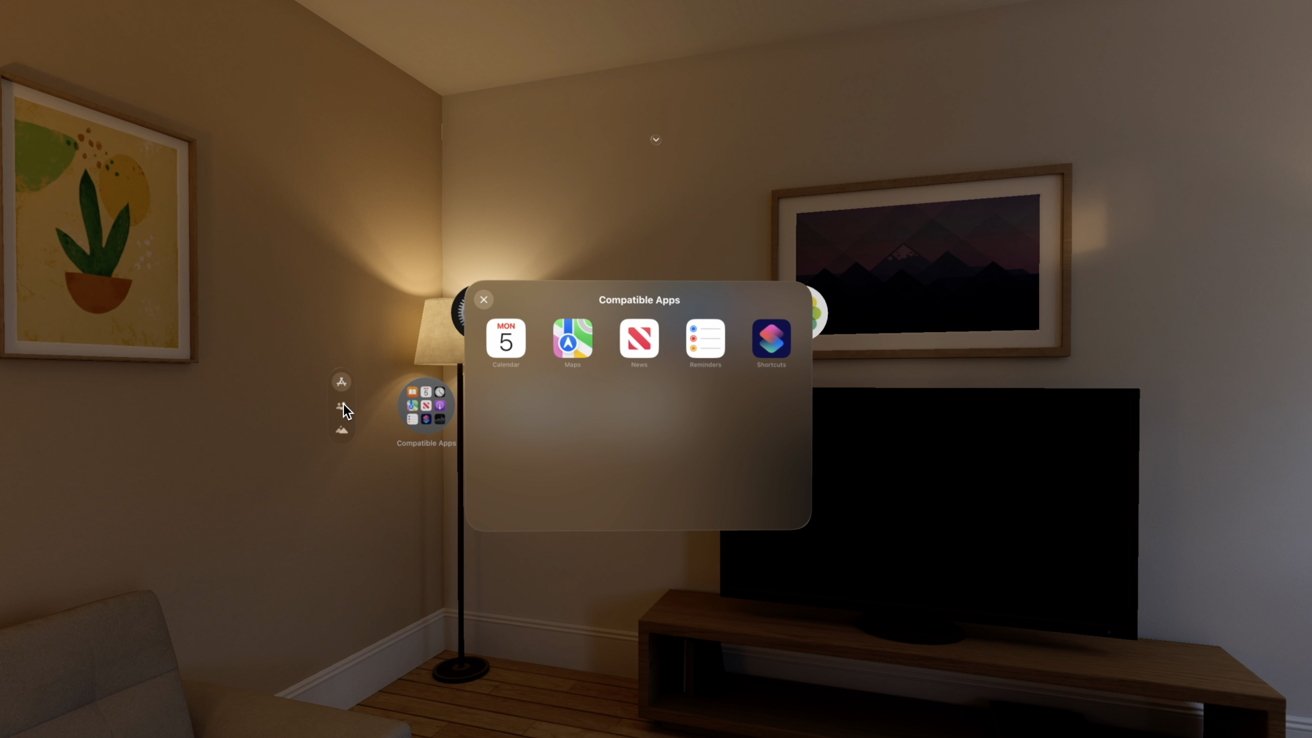
Some apps are merely ported versions directly from iPadOS or iOS. These are listed as compatible apps and right now include Calendar, Maps, News, Reminders, and Shortcuts.
Compatible apps worked fine in the simulator but they didn't scale the same. They had a locked aspect ratio as you resized them.
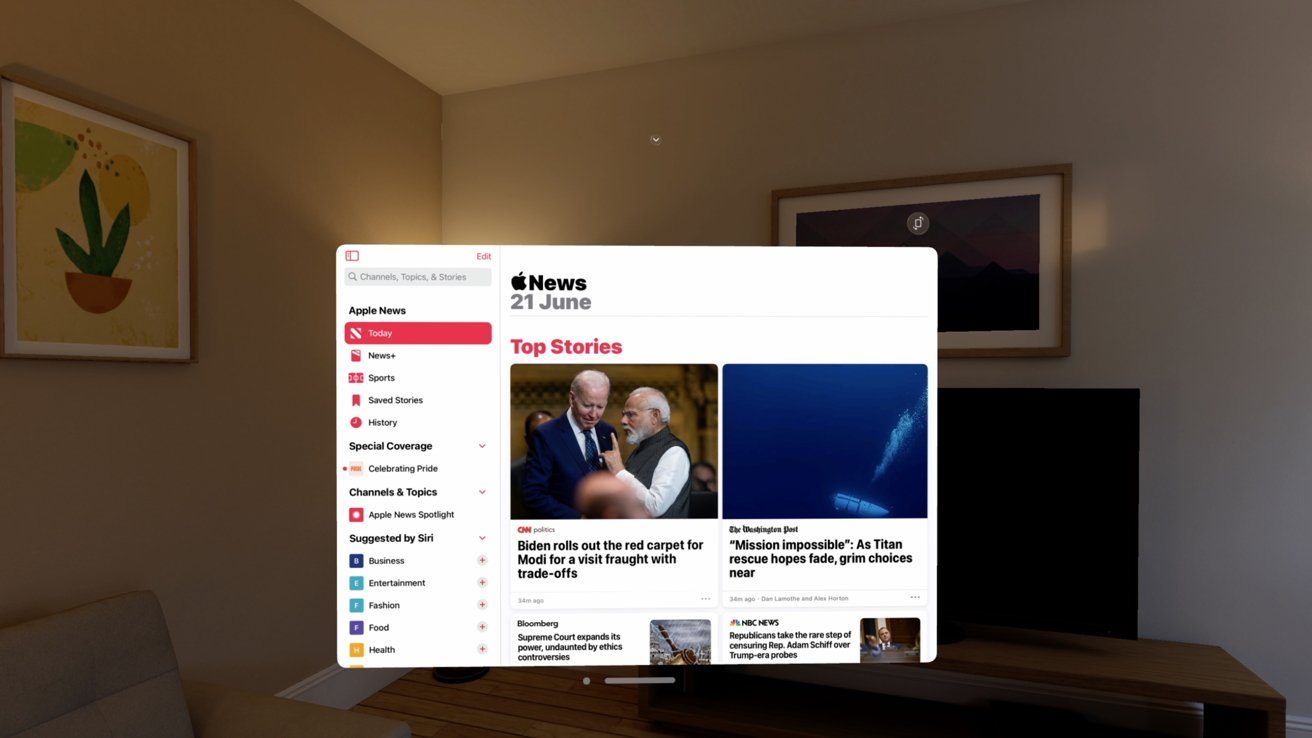
They also have a little icon in the corner where you can rotate them from landscape to horizontal like you were turning your iPad.
In the simulator, Apple shows icons for Books, Clock, Podcasts, and Stocks — although they aren't available just yet. On the Vision Pro mini-site, Apple highlights the entire iWork suite, Notes, Messages, Apple TV, and Meditation.
Rumors say there are a lot more apps on the way for Vision Pro, with Apple working on an app for Tai Chi, Nike workouts, yoga, and more. Surely we'll see more as we approach release.
Apple Vision Pro simulator is just the start of a long trip
This is still only a simulator running the very first beta of Apple's new operating system. It will change drastically over the coming years.
That being said, it is impressive. Compared to the limited hands-on time Apple offered in Cupertino, developers and users can play around in visionOS as long as they'd like.
The potential is clear. We're excited to see what Apple and third-party developers will ready by the time Vision Pro starts shipping in 2024.