Article Hero Image

AppleInsider may earn an affiliate commission on purchases made through links on our site.
A new accessibility option in tvOS 16.4 called Dim Flashing Lights will automatically detect flashing or strobing lights in a video, and dim the display to reduce their potential impact. Here's how to turn it on.
Apple released the latest tvOS 16.4 on Monday, initially appearing to concentrate on bug fixes and improvements. However, the release notes also refer to this new feature.
"This update adds Dim Flashing Lights, an accessibility option to automatically dim the display of video when flashes of light or strobe effects are detected," Apple says.
The same feature is also present in iOS 16.4.
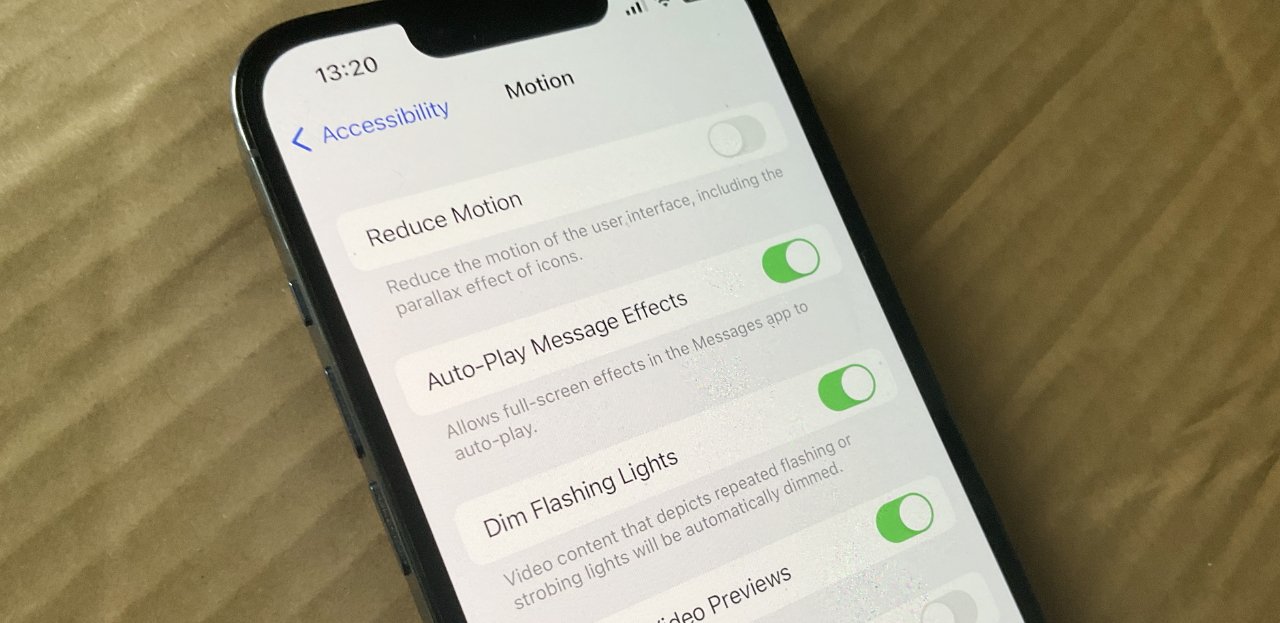
An updated support document offers more detail.
"Your Apple TV uses an on-device algorithm to detect flashing or strobing lights included in supported video content and automatically dims them on your TV in real time," it says.
In full, the support document concentrates on reducing screen motion to help users. It says that such settings "should not be relied upon in circumstances where you could be harmed or injured, in high-risk situations, or for the treatment of any medical condition."
It's routine for films and television series to show a warning about flashing or strobing lights, specifically because they can induce seizures in people pre-disposed to epilepsy, or epilepsy sufferers. However, such warnings are always at the start of a program.
So, for instance, in a household where one person has epilepsy, they could come in part way through the rest of the family watching the program. If this new option is turned on, they will have some protection even if they were unaware of the warning.
To turn on the feature on an Apple TV, open the Settings app. Choose Accessibility, then Motion, and click on Dim Flashing Lights.
It's the same process on an iPhone, though that also has more Motion options to help with different conditions.