Article Hero Image
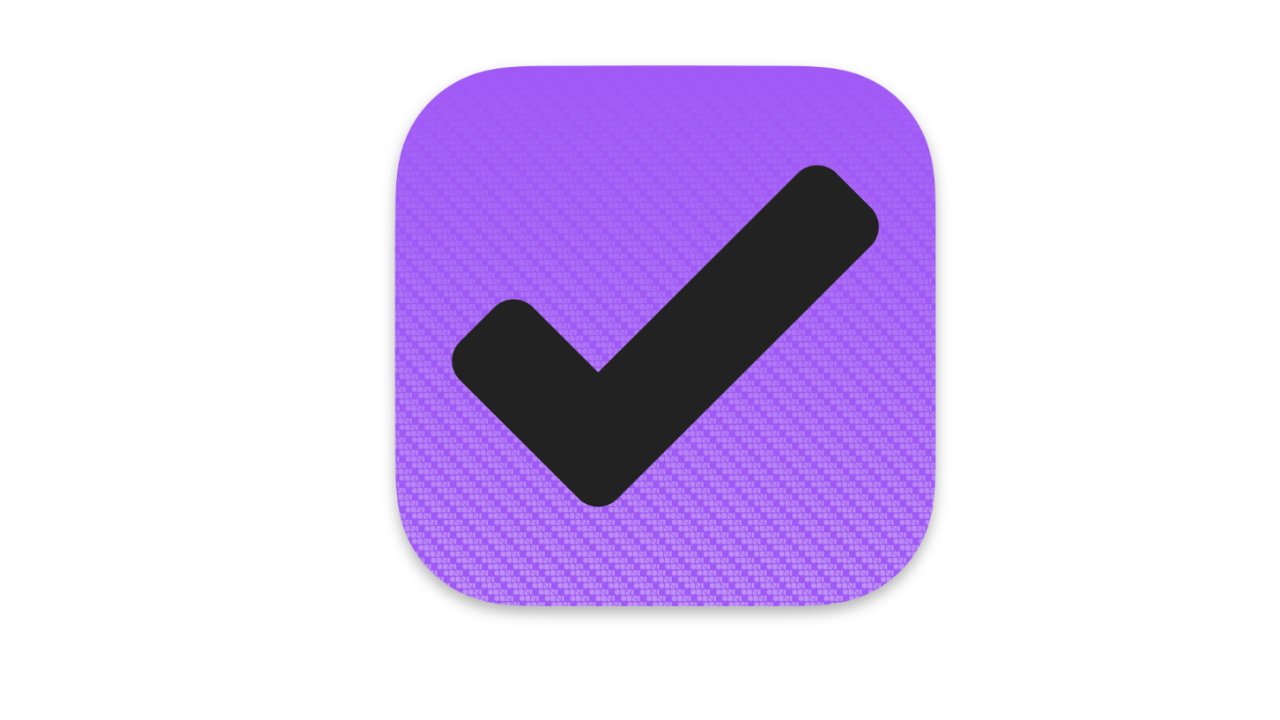
OmniFocus 3
Get from the App Store
AppleInsider may earn an affiliate commission on purchases made through links on our site.
OmniFocus 3 leaves other To Do apps in its dust, but you have to need its power or it's overwhelming.
OmniFocus has an inbox where you could just jot down the odd task, and then later tick them off as you go. But that would be liking buying a Lear jet to do the school run.
For this is a heavyweight, powerful task manager and it belongs up there for features and capabilities with the likes of Things 3 and Todoist.
There are things to dislike in OmniFocus 3, but chiefly whether it is right for you comes down to just how much work you have to juggle. There is also an issue of just whether it suits how you work, too.
So for instance, while it's extremely powerful, OmniFocus is intended for just you. If you have to manage teams and share tasks, it's not what you need and instead you should look at group online services such as like Trello.
Then Things 3 has arguably a better, richer design, but it isn't as powerful. Nor is Todoist, but that app has the advantage that it runs natively on Windows.
OmniFocus platforms
All users, whether on Macs or PCs, could elect to use OmniFocus online, and that version is steadily approaching the capabilities of the native apps. But it's best as a native Mac app, and a joint iPhone/iPad app.
There are minor differences between these versions, but they're chiefly to do with adapting it to different size screens. It's possible to solely use, say, the iPhone app, and never try the rest.
Nonetheless, if OmniFocus is right for you, it's right for you everywhere and you are likely to start with the free trials, then expand to what are called the Standard versions of it on each platform. And then you're likely to go on to the Pro version because its few extra options include one of OmniFocus's killer feature, Perspectives.
OmniFocus in operation
There is a system, a To Do methodology behind OmniFocus and it's David Allen's "Getting Things Done." You don't need to read his book or even know it exists, but OmniFocus started out following his dividing tasks into capturing them, processing them, and doing them.
With capturing tasks, just entering them into the app as you think of them, and with processing or sorting them, OmniFocus has myriad different tools. Ultimately that's a boon because it means whatever you're doing, there is a very fast way to note down a task and get back to work.
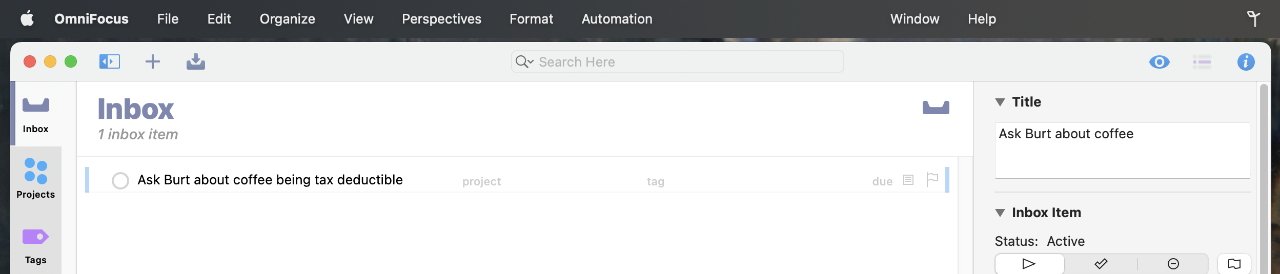
Initially, though, it can be bewildering. You can, for instance, simply type a task in, but you can also use a Quick Entry panel no matter what else you're doing on your Mac.
Or if you get an email, you can forward it straight into OmniFocus.
That's particularly handy if you're replying to a client who's asked you to do something. You just BCC your private OmniFocus address on your email and now you've both replied to the client, and made certain that the task is in your list.
OmniFocus - processing and hiding tasks
You really are not going to use or even like OmniFocus if you have few tasks or even a few dozen on your plate. Yet when you have hundreds of them divided into dozens of different projects, most To Do apps tend to fall down because you can't see the words for the stress.
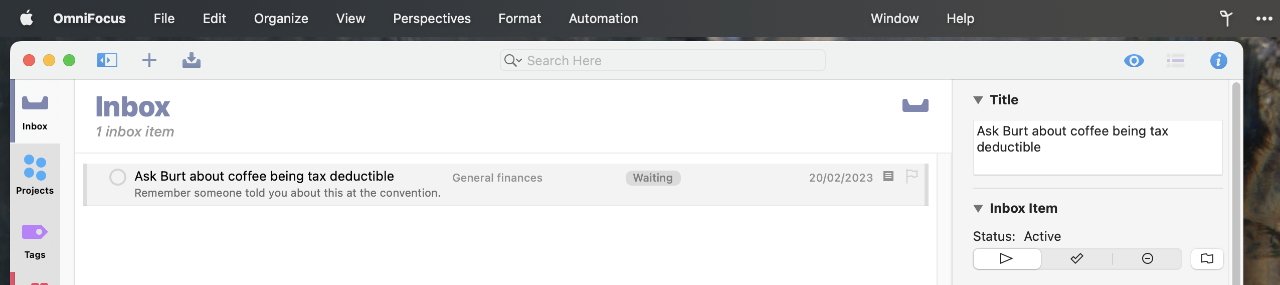
But OmniFocus will actively hide tasks until you need to know about them. Initially that is actually quite scary — you know you put the task in, but you can't see it.
There is never a point where you cannot go to, say, your Finances project and see that you need to ask your accountant whether coffee is a tax-deductible expense.
Only, maybe you've decided you'll worry about that come tax season, or maybe it's just that you know your accountant is out of town for a month. Rather than seeing that task on your list every single day, you can instead set what OmniFocus calls a Defer Date.
Every To Do app should have Defer Dates and ridiculously few do. It means telling OmniFocus that you can't do anything about this task yet, so don't show it to me until March 15, or a week on Tuesday, or any time you like.
The task stays in OmniFocus, but it is not in your face until you can do it.
There are also, of course, Due Dates, where you can say you must do something by. OmniFocus arguably centers around a view called Forecast which shows you what is due today, plus what you deferred to now.
That same view also integrates with your calendar so that it can show you any meetings or appointments that are going to get in the way of you having a clear run at your task list.
It would be good if that calendar integration were more, if you could edit your appointments there. But at present, you can just see them.
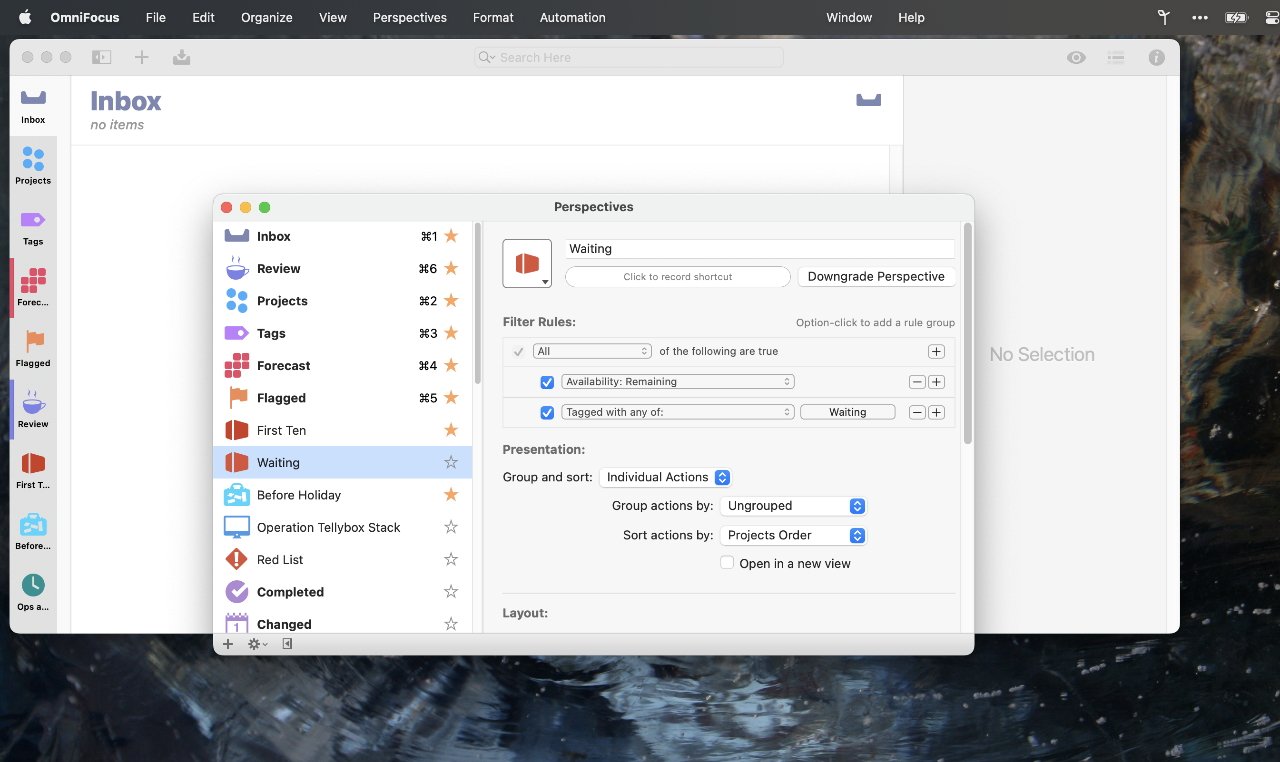
OmniFocus - Projects, Tags and Perspectives
Setting a Due or Defer Date is part of processing your tasks. The idea with OmniFocus is that you dump everything you can think of into its Inbox, then later process everything.
It means deciding later that yes, this is important and must be done by Friday, and that no, this other task doesn't matter any more and can be deleted.
Key to this processing is adding detail to a task. You can assign it to a project, so that some tasks are in a work project, others in a home one.
You can also add tags. This is somewhere OmniFocus has broken away from the Getting Things Done methodology, because it now allows you to add as many tags as you want.
So maybe you tag a task as work, or you tag it with the word "waiting" because you can't do anything until Burt your accountant answers your question. Or you could tag it with "Burt," so that when he comes back to town, you can quickly find every task you've been saving up to ask him about.
This is another area where ultimately OmniFocus becomes so hard to leave for another app — but which at first is overwhelming. Any task in OmniFocus can have:
- Title
- Defer Date
- Due Date
- Project
- Tags (any number of them)
- An estimated duration
- Notes
- Repeats
- Notification alerts
It's a long list of options, but throughout it OmniFocus has really smart tools to make entering tasks fast. So instead of specifying a date, you could just write "tomorrow," "Monday," or even "3d" — meaning three days from now — and it works it out.
Then when you put that task into a project, the project has options, too. It can be sequential, parallel, or single-actions.
A single-action project is just a list of tasks that you add as you think of them and you do when you can. Confusingly, a parallel project is much the same, but perhaps there's a suggestion of a sequence you should do the tasks in.
Whereas with sequential, you do them in the order you've decided.
So say you have to built a bridge and you happen to have done this before, you know every single task it will require — but you can't do any of them until you have planning permission. You can decide that task number 1 is "apply for permission."
And you can then have OmniFocus show no other tasks in that project. None at all — until you tick to say "apply for permission" is done, and then it shows you only the next task.
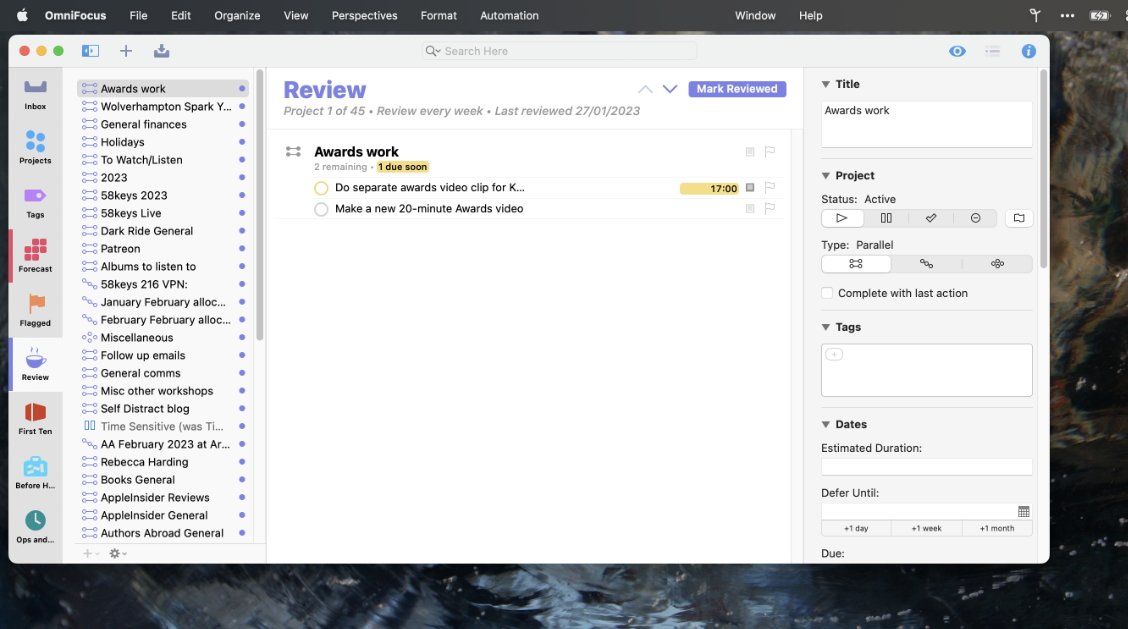
It's actually remarkable how much that helps. Instead of this sea of tasks, OmniFocus is showing you what you can do next and that's it.
Plus all of this is optional. Take the ability for a task to have an estimated duration. Some people like going through their list and saying these tasks will take five minutes each, these are an hour or two, that one's a day.
Other people would rather just get on with doing the task instead of trying to guess how long it will take. So they don't ever bother with that option.
It's not a pointless option, though. If you do bother adding durations, or any other detail, you can later sort by that detail.
So you can have OmniFocus show you tasks that are available — meaning you don't have to wait for anything else before you can do them — and are due today, will take five minutes, and are tagged "Burt."
There is no limit to how you can slice up your tasks and while that would be of little use in something more basic like Apple's Reminders, with OmniFocus it is game changer.
Particularly because, with the Pro version, you can save that slicing up with a feature called Perspectives.
Have a "First Ten" Perspective that just shows you the things you've got to achieve before you can do anything else. Or a "Travel" Perspective that only shows you all the trains, planes, and hotels you need to book.
It is all about focus
In any version of OmniFocus across Mac, iPhone, iPad, and the Web, you can elect to just look at a particular project and do tasks from that. But with the Pro version on Mac, you can create your own Perspectives — and you can focus.
Click on the Focus icon in any Perspective or Project, and OmniFocus will change to hide everything else. It will look as if these few tasks are the only ones that exist in your To Do app — until you click to turn off Focus Mode.
This Focus Mode is very good at clearing out distractions, but since you can always just choose not to look at anything but the current project, it isn't essential. It isn't worth paying the difference to get the Pro version of OmniFocus — but the custom Perspectives are.
OmniFocus - the Review feature
If you have hundreds of tasks, it is easy to lose track of them, even if you don't have huge numbers hidden until next Tuesday. Borrowing from Getting Things Done again, though, OmniFocus has a Review feature which aims to solve this.
OmniFocus will let you add tasks that have no due date, no tags, and which you haven't put in a project — but it will not let you leave it alone. At regular intervals, you are prompted to examine every single task you've got.
The app steps you through every task and it's always clear when you're due to check some, and when you're done. You have the ability to say this project is so dull I don't want to be forced to think about it above once a year, but once a year you will be forced to look at it.
Similarly, if you have a job or a client that is ferociously urgent, you can have the Review set to daily for that project.
The aim is to make sure you consider every task, but can then put them out of your mind, knowing you are on top of everything, knowing that it is all there in OmniFocus.
It sounds simple and it is when you're using it, but presumably it's harder behind the scenes than it looks. For even other To Do apps that claim to follow the Getting Things Done methodology — including Things 3 — simply don't have this guided review.
There is more
The latest version available is OmniFocus 3.14.4, but an OmniFocus 4 has been in beta for many months. The Omni Group has now announced that anyone buying OmniFocus 3 will get the updated version 4 for free when it ships at some point later this year.
Few details have been announced about the new version, but it's a complete redesign for the iPhone and iPad, plus what appears to be a markedly improved new look for the Mac version.
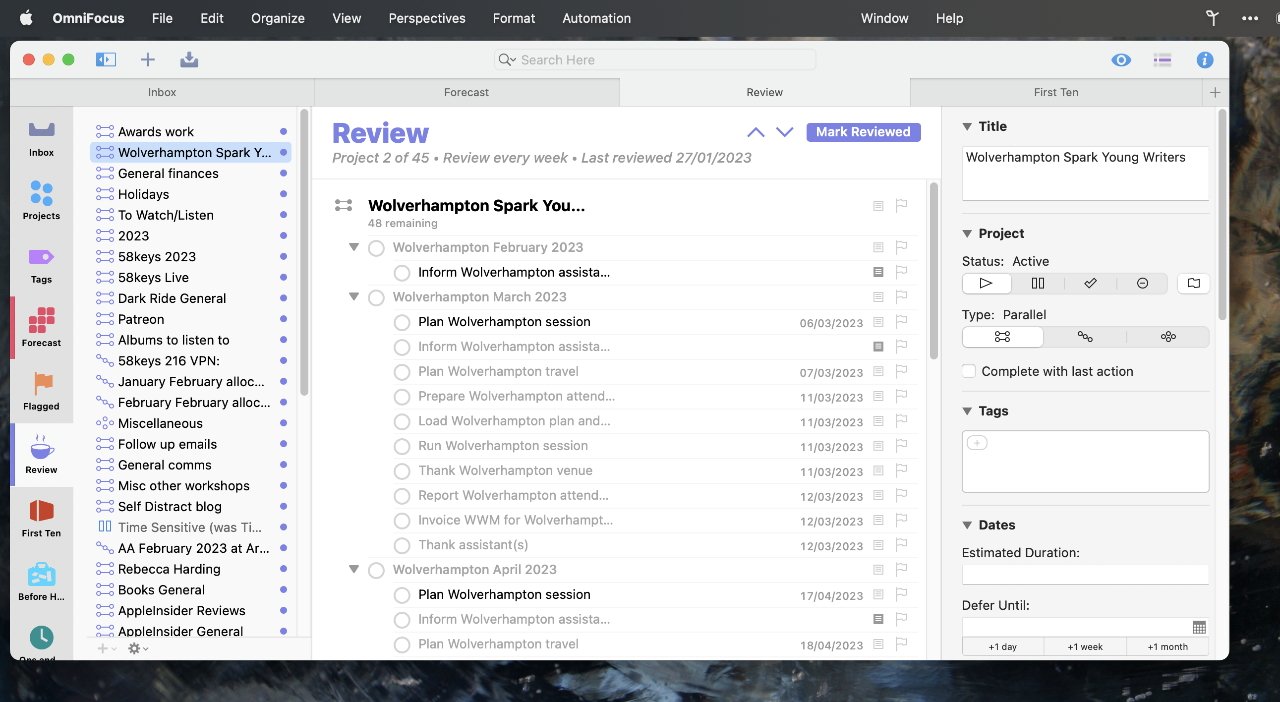
OmniFocus 3 Pros
- Extraordinarily powerful
- Multiple fast ways to enter tasks
- Will hide tasks until you can do them
- Review feature ensures you stay on top of everything
- Perspectives let you sort hundreds of tasks into manageable lists
- Intelligent autocomplete lets you write "3w" and it figures out the date three weeks from today
OmniFocus 3 Cons
- Not good for delegating or sharing tasks with a group
- Can be daunting
- More costly than some rivals
If you have just a few tasks to handle every day, OmniFocus is too powerful and too costly. But when you are dizzy from how much you've got to do, it's a lifesaver and the price is a bargain.
Rating: 4.5 out of 5
OmniFocus - pricing
The Mac and web versions can be bought directly via the Omni Group's website.
However, Omni was the first developer to figure out how to provide free trials via Apple's App Store for both the Mac and iOS. It's done by making OmniFocus, and all of the company's apps, free downloads.
So OmniFocus 3 can be downloaded for free from the Mac App Store, while the joint iPhone and iPad edition is also a free download, but on the iOS App Store.
After 14 days, the apps require an in-app purchase to continue working. Then you have the option to outright buy a Standard version, the fuller-featured Pro edition, or to subscribe.
If you subscribe, you get the full OmniFocus Pro for Mac, iPhone and iPad, plus the web version.
The standard version costs $49 to buy outright for the Mac, and then separately $49 for the joint iPhone/iPad edition. OmniFocus Pro costs $99.99 on the Mac, or $74.99 on iOS/iPadOS.
On each platform, you can buy the Standard version, and if you later want the Pro version, pay only the difference in price.
For the Mac, OmniFocus 3 requires macOS Big Sur 11.0 or later. For the iPhone it requires iOS 14.0 or later, and for the iPad it needs iPadOS 14.0 or later.