That's not someone crossing their fingers that the W-Fi is working

AppleInsider may earn an affiliate commission on purchases made through links on our site.
There can be many reasons why your Mac isn't connecting to Wi-Fi properly, but some issues can be fixed by altering your router's 2.4GHz and 5GHz settings.
A small number of M2 Mac mini users are reporting issues connecting to Wi-Fi on 5Ghz networks, but the problem needn't be confined to just one machine. It's possible to have the same or similar difficulties with any Mac, and before you alter your router, there are two potential — and fast — solutions.
Make sure the wireless router is three or more feet away from your Mac. Or, if you have a Logitech Unified Receiver USB-A plug, put it on a short extension cord — four inches will do.
If neither of these solve the issue you're having, though, the issue could be to do with how your router is set to distribute one SSIDs on both the 2.4GHz and 5GHz bands. In practice, the 2.4GHz band works best over longer distances, while the 5GHz one is much faster when the router is close — though not too close — to your Mac.
In theory, you should be able to leave the selection of which band to use, to the individual device. But devices will select a band based on the signal strength, and depending on how far you are from your router at the time, there's a good chance they'll go for the 2.4GHz band.
Consequently that lower-speed band will get crowded, while the faster one isn't used enough.
Split the network
So rather than allowing the devices to figure out a band, tell them which one you want. Your network, may be handling both bands on one SSID, but you can instead tell it to treat the two frequency bands as separate SSIDs.
It means telling your router to create one Wi-Fi network that runs at 2.4GHz, and a different one that runs at 5GHz. Each network gets its own name, and appears separately on you device's list of available Wi-Fi connections.
Once you've done this, you can try putting your Mac on one network, knowing that it's the 5GHz one, and your iPad on the other, knowing that's the slower 2.4GHz network, or however else you want to distribute devices.
Or you could, for instance, reserve the 5GHz network for you and your devices, then let chidlren, guests, or the like use the 2.4GHz one.
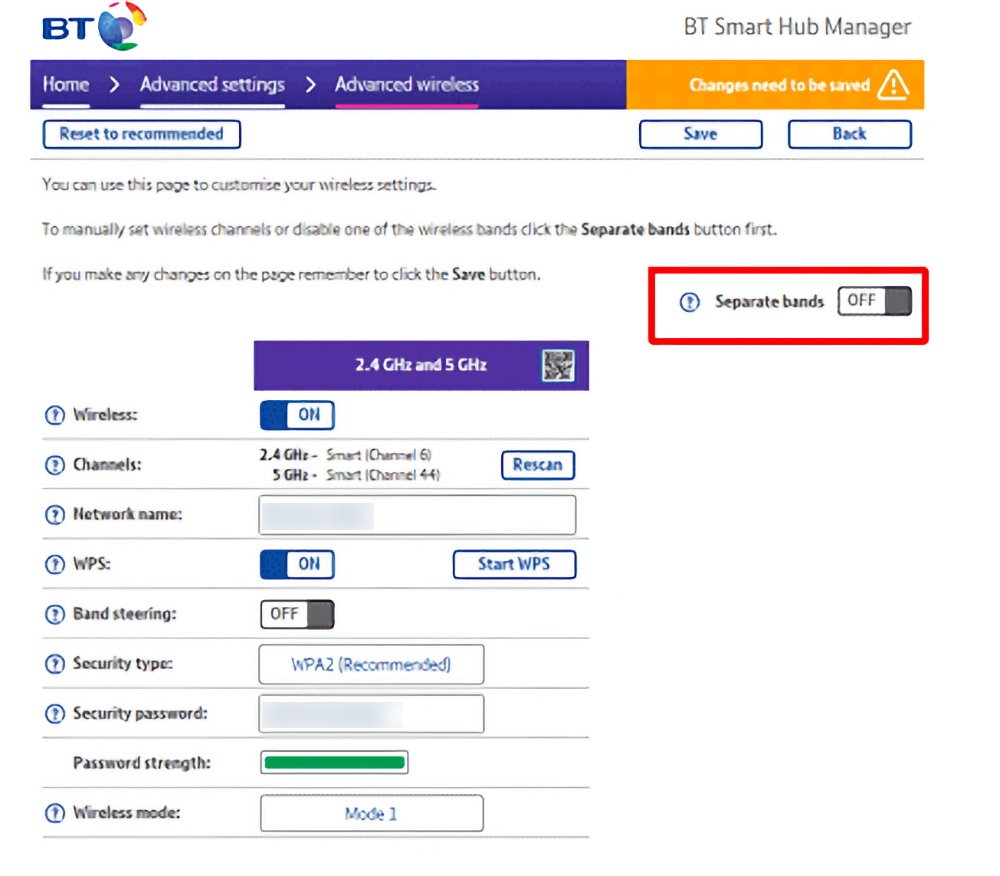
How you do it
There's the problem. Not all routers allow you to split one SSID into two, and the ones that do, may all do it differently.
Typically, you have to connect to your router as an admin. Then under the router's settings, there is likely to be an Advanced option, which is where the controls for splitting the SSID will be.
Once you've found this, if your router has the capability at all, then it will be a matter of clicking a button to turn it on. And then giving the two networks separate names.
This may very well completely break any HomeKit setup, at the expense of having good wireless connectivity to your Mac. If it does, you'll either have to manually re-add devices, or use the Home app to switch the device to whatever network your phone is on. We'll leave this decision to you.
Speed and distance make the difference
You want the fastest speed for all of your devices, but in practice you don't need it for absolutely all of them.
If everything is working, you can leave it well alone. But when there are problems, splitting your wireless network into two SSIDs can be the solution.