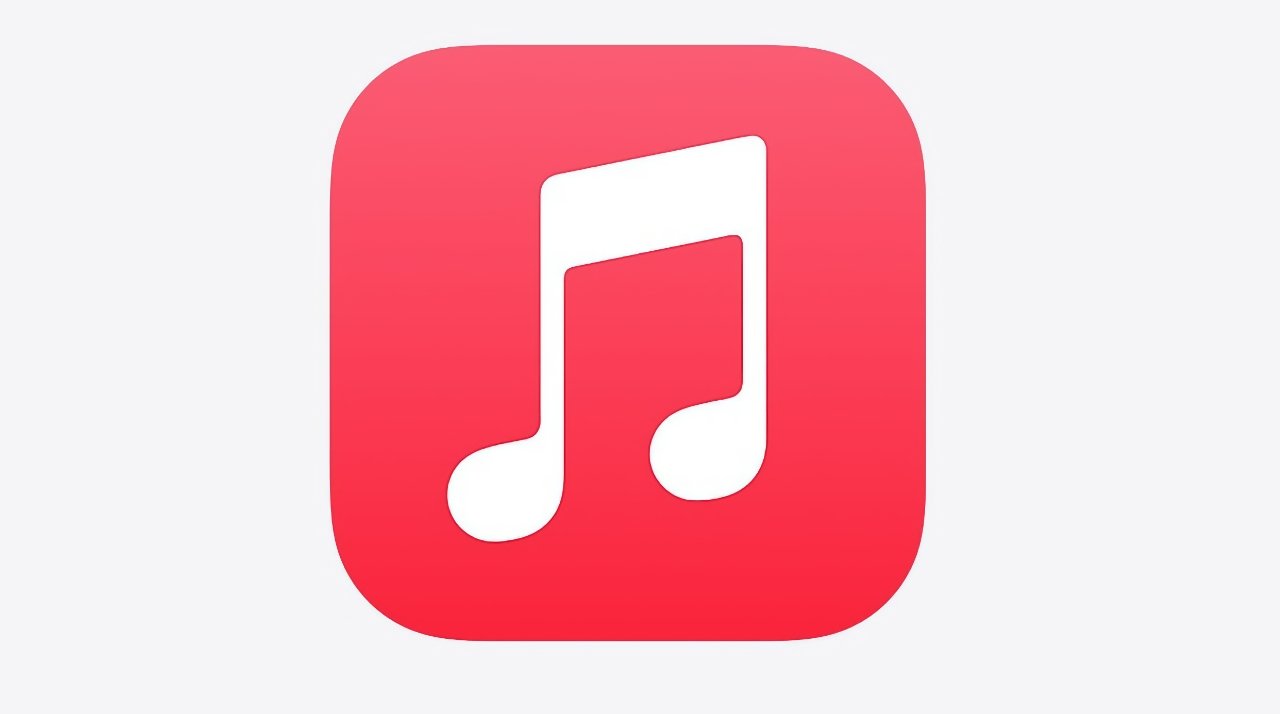
Sharing your Apple Music Family subscription — or your Apple One Family or Premier bundle — with others in your household is a great way to save money while enjoying Apple's vast catalog of streaming music content. Here's how to get it done.
An individual Apple Music subscription costs $9.99 per month. Spend $14.99 instead, though, and you get a family plan for yourself and up to five other people.
Compared to all six people buying their own Apple Music subscription, that's an immediate saving of $44.95 right there. Even if you have only one other person in your household, moving to a family plan will save $5.
Choosing between Apple Music and Apple One
Just as the Apple Music family plan saves you money, so the Apple One bundle does — under the right circumstances. It's an issue of what else you use from Apple, and also which version of the bundle you buy.
For $14.95 per month, you can get the Apple One Individual Plan and it does include Apple Music — but only for you. To get the benefit of a family Apple Music subscription, you have to buy the Family Plan at $19.95 per month, or the Premier one at $29.95.
In either case, you need to buy based on what you are actually using, or will actually use. So with the Family Plan, you need to know that you will be getting:
- Apple Music Family
- Apple TV+
- Apple Arcade
- 200GB iCloud storage
If you only care about sharing Apple Music with your family, the Apple One Family bundle is not worth it. However, if you use or need the other services, it is more economic to buy them through this Apple One Family bundle.
It's exactly the same with the more expensive Apple One Premier bundle, in how you need to decide what you are using, what you plan to use — and whether you want to share any of it.
However, Apple One Premier bundle provides more, and some of it is exclusive to this tier. Altogether, the Premier bundle has:
- Apple Music Family
- Apple TV+
- Apple Arcade
- 2TB iCloud storage
- Apple News+
- Apple Fitness+
It's Apple News+ and Apple Fitness+ that are exclusive to the Premier bundle. Those and the 2TB iCloud storage space — which can be shared amongst your family - that can make the Premier bundle the best way to get Apple Music for everyone in your household.
If the bundle is the best deal for you, see how to sign up for Apple One.
There is still the issue, then, of adding a family member to your Apple Music subscription. The way you do that depends on whether you're a new user yourself, or you have a personal subscription.
Adding family members to Apple Music
There are a few things you'll need to do before you can add a family member to your Apple Music subscription. Make sure the device you're using is charged and on a stable Wi-Fi or cellular connection, for instance.
Also be you have a valid form of payment on hand, and you block out at least 20 minutes to set it up.
First, we'll walk you through how to subscribe to an Apple Music family plan. If you've never subscribed before — congratulations, you'll get a free trial for the first three months!
How to subscribe to Apple Music family Plan for the first time
- If you've got a Mac, iPad, iPhone or iPod touch, open Apple Music.
- Click on the Listen Now or For You tab.
- Tap or click the Family trial offer.
- Tap or click Start Trial.
- Sign in with your Apple ID
- Confirm your billing information
- Add a valid payment method if you don't already have one
- Tap or click Join.
Of course, you can't take advantage of the free family plan trial if you're already subscribed to Apple Music as an individual. Instead, you'll need to switch from an individual plan to a family plan, which can be done by following the steps below. You can switch to a family Plan from both iOS/iPadOS devices, as well as a Mac.
How to switch to an Apple Music family plan on an iPhone, iPad, or iPod touch
- Open the Settings app.
- Tap your name, then tap Subscriptions.
- Tap Apple Music Membership Individual.
- Tap Family (1 Month).
How to switch to an Apple Music family plan on the Mac
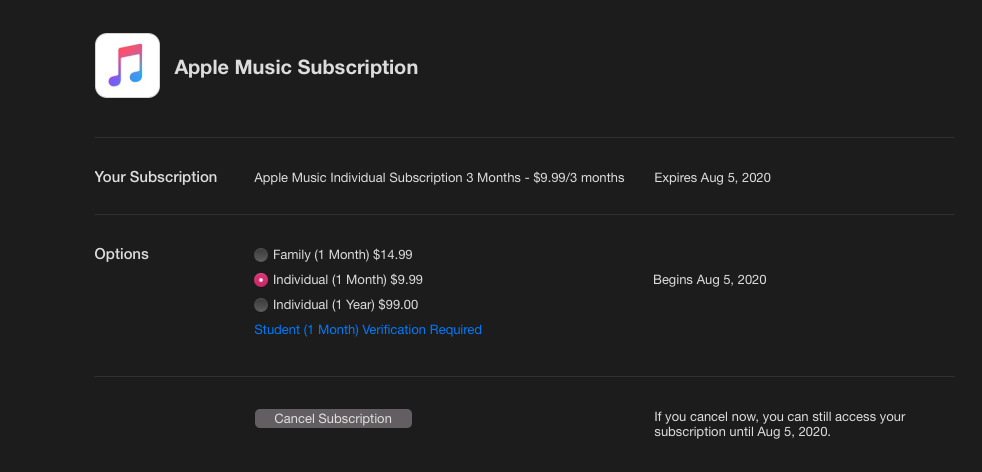
- Open the App Store.
- Click your name in the bottom left corner
- Click View Information in the top right corner
- Scroll to Subscriptions and click Manage.
- Click Apple Music Subscription.
- Click Family (1 month)
Now that you've got everything squared away with an active family subscription to Apple Music, you can share it with family members by setting up Family Sharing. Family Sharing will allow you to add a family member to your Apple Music family plan. You can do this process on a Mac or any device running iOS or iPadOS.
Each family group can only be moderated by one adult, who should be the same person whose Apple ID has an active family plan subscription to Apple Music. That person should follow the steps below to ensure proper setup.
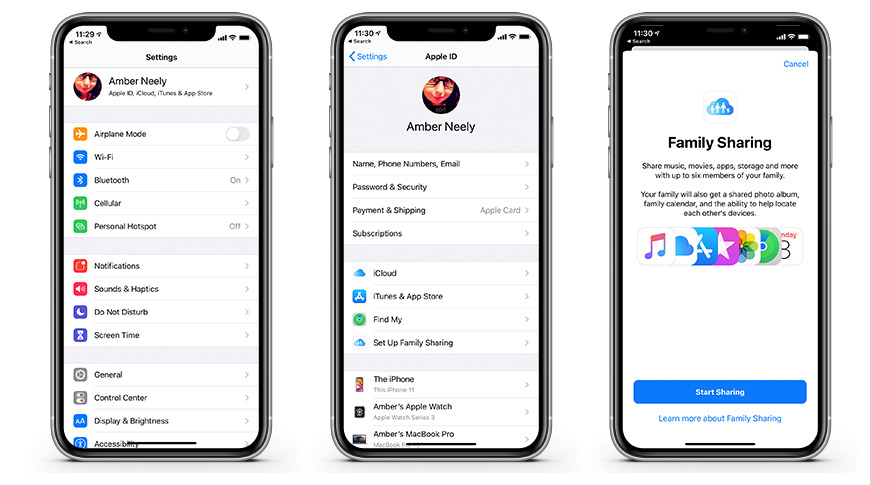
How to set up Family Sharing on an iPhone, iPad, or iPod touch
- Tap Settings and then tap on your name.
- Tap Set Up Family Sharing, which will walk you through the process of setting up Family Sharing.
How to set up Family Sharing on a Mac
- Click the Apple menu
- If using Catalina, click System Preferences followed by Family Sharing.
- If using macOS Mojave or earlier, click System Preferences, followed by iCloud
- Follow the on-screen instructions to set up Family Sharing.
If you already have Family Sharing set up and you have the family plan to Apple Music, you may need to invite people to join your family. These individuals will need to have a valid Apple ID and know their password to accept the invitation.
How to invite people to join your Family Sharing group on an iPhone, iPad, or iPod touch
- Head to Settings.
- Tap your name, and then tap Family Sharing.
- Tap Add Family Member.
- Enter your family member's Apple ID email.
- Choose whether you'd like to invite them via Messages, or if you'd like them to enter their ID and password from your device
- Follow the on-screen instructions
How to invite people to join your Family Sharing group on a Mac
- Click on the Apple menu and then head to System Preferences.
- Click Family Sharing
- Click the + plus sign at the bottom of the Family list
- Follow the on-screen instructions